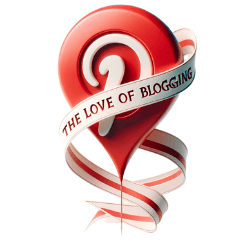Pinterest Widgets for Blogs are an effective way to elevate your blog’s appeal and increase traffic. With these widgets, you can easily engage readers and enhance their experience on your blog.
The Importance of Pinterest Widgets for Blogs
Integrating Pinterest widgets into your blog is essential for enhancing your online presence and engaging readers. These widgets offer a glimpse into your Pinterest account and enable readers to easily follow your updates. By incorporating Pinterest widgets, you can showcase your boards, pins, and other Pinterest activity directly on your blog, providing a seamless browsing experience for your audience.
One of the key benefits of using Pinterest widgets is the ability to increase traffic to your blog. When readers come across interesting content on your blog, they can easily save and share it on their Pinterest accounts, effectively expanding your reach and attracting new visitors. Additionally, these widgets encourage readers to interact with your content by following your Pinterest account, thereby fostering long-term engagement and loyalty.
If you’re new to using Pinterest widgets, don’t worry – Pinterest Developers provides a user-friendly widget builder that simplifies the installation process. Simply navigate to the Pinterest Developers website, access the widget builder, enter your Pinterest URL, and select the size and shape options that best fit your blog’s design. The provided code can then be easily added to your blog or website using a custom HTML block.
How to Add Pinterest Widgets to Your Blog:
- Go to the Pinterest Developers website and click on Tools.
- Navigate to the Profile tab in the Pinterest Widget Builder.
- Enter your Pinterest URL and select the desired size and shape options.
- Install the provided code by adding a custom HTML block to your blog or website.
- Paste the code from Pinterest Developers into the HTML block.
- Preview the widget, publish the update, and test it out.
In addition to the Profile widget, you can explore other Pinterest buttons and widgets to further enhance your blog’s appearance. Boards widgets, pins widgets, follow buttons, and save buttons are just a few examples of the options available. These widgets allow you to showcase your Pinterest activity in different ways, giving readers a more comprehensive view of your interests and inspiring them to explore further.
For users with iOS devices, you can also add Pinterest widgets to your home screen. By updating to iOS 14 or newer, you can choose between a boards widget or an interests widget, bringing Pinterest content directly to your fingertips. This makes it even easier to discover new ideas, find inspiration, and stay connected with your favorite pinners.
In the event that you encounter any widget display issues, there are troubleshooting steps you can take to resolve them. Ensure that your Pinterest app is up to date, enable Background App Refresh, restart your device, or try deleting and recreating the widget. In some cases, deleting and reinstalling the Pinterest app may also solve the problem.
Using the Pinterest Developers Widget
Pinterest Developers offers a powerful and free widget for integrating Pinterest functionalities into your blog. Follow these steps to seamlessly add the Pinterest widget to your blog and start engaging with your audience.
- Go to the Pinterest Developers website and click on Tools.
- Navigate to the Profile tab in the Pinterest Widget Builder.
- Enter the Pinterest URL and select the desired size and shape options.
- Install the provided code by adding a custom HTML block to the blog or website.
- Paste the code from Pinterest Developers into the HTML block.
- Preview the widget, publish the update, and test it out.
By following these simple steps, you can enhance the visual appeal of your blog and make it easier for readers to engage with your Pinterest content. The Pinterest Developers widget allows you to seamlessly integrate your Pinterest account into your blog, creating a more cohesive and immersive experience for your audience.
Furthermore, the Pinterest Developers widget builder offers various customization options, such as choosing the size and shape of the widget, allowing you to tailor it to fit the design and layout of your blog. Take advantage of these features to create a visually appealing and user-friendly widget that perfectly complements your blog’s aesthetics.
Integrating the Pinterest Developers widget is a simple and effective way to boost engagement on your blog, increase your Pinterest following, and showcase your content to a wider audience. Don’t miss out on the opportunity to leverage the power of Pinterest widgets and enhance your blog’s overall appeal.
Exploring Additional Pinterest Buttons and Widgets
In addition to the Pinterest widget, there are several other buttons and widgets available to enhance your blog’s Pinterest integration. Choose from boards widgets, pins widgets, follow buttons, and save buttons to showcase your Pinterest activity and increase engagement.
The boards widget, for example, allows you to display your Pinterest boards on your blog or website. This widget is perfect for sharing your curated collections and inspiring your readers with beautiful images and ideas. By showcasing your boards, you can entice your audience to explore more of your Pinterest content and follow your boards for future inspiration.
Similarly, the pins widget can be a great addition to your blog. With this widget, you can feature specific pins from your Pinterest account on your website. Whether you want to highlight your latest blog post, a product, or an article you found interesting, the pins widget allows you to showcase them directly on your blog, increasing visibility and encouraging readers to save and share your content.
If you’re looking to grow your Pinterest following, the follow button is a must-have. By adding the follow button to your blog, you make it convenient for your readers to follow your Pinterest account with just one click. This can help you expand your reach and increase engagement with your content.
Save buttons
Save buttons are another valuable tool for improving your blog’s Pinterest integration. These buttons allow your readers to save your blog posts or website content directly to their Pinterest boards, making it easy for them to revisit and share your content with their Pinterest audience. By adding save buttons to your blog, you can encourage users to engage with your content beyond your website, amplifying its reach and potential impact.
By utilizing these additional Pinterest buttons and widgets, you can enhance your blog’s visual appeal, increase engagement, and extend the reach of your content. Whether you choose to showcase your boards, highlight specific pins, encourage followers, or make it easy for readers to save and share your content, Pinterest offers a variety of options to suit your needs. Experiment with different widgets and buttons to find the combination that works best for your blog and audience.
Adding Pinterest Widgets to iOS Devices
If you’re an iOS user with iOS 14 or newer, you can take advantage of Pinterest widgets on your devices. Choose between a boards widget or an interests widget to have quick access to your Pinterest content.
To add a Pinterest widget to your iOS device, follow these simple steps:
- Update your device to iOS 14 or newer if you haven’t already.
- Press and hold on the home screen to enter “Jiggle mode” or edit mode.
- Tap the “+” button in the top left corner of the screen to open the widget gallery.
- Scroll down and find the “Pinterest” app in the widget gallery.
- Select either the “Boards Widget” or the “Interests Widget” depending on your preference.
- Choose the widget size that fits your screen and tap “Add Widget” to add it to your home screen.
- Drag and drop the widget to your desired location on the home screen.
- Tap “Done” to exit edit mode and enjoy quick access to your Pinterest content.
With the Pinterest widget on your iOS device, you’ll be able to see your boards or explore your interests with just a glance. Whether you’re looking for inspiration, organizing your ideas, or sharing your favorite finds, the Pinterest widget makes it easier than ever to stay connected to your Pinterest account.
Troubleshooting Widget Display Issues
While adding Pinterest widgets can enhance your blog’s functionality, occasionally, you may encounter display issues. Follow these troubleshooting tips to resolve any problems you may encounter with your Pinterest widgets.
If your Pinterest widget is not displaying correctly or not showing up at all, here are some steps you can take to troubleshoot:
- Ensure that you have the latest version of the Pinterest app installed on your device. Sometimes, outdated versions can cause compatibility issues.
- Check if Background App Refresh is enabled for the Pinterest app. This feature allows the app to refresh its content in the background and can help resolve widget display issues.
- Try restarting your device. Sometimes, a simple restart can fix minor software glitches and refresh the widget settings.
- If the widget still doesn’t appear correctly, try deleting and recreating it. This can resolve any configuration issues that may be causing the problem.
- If none of the above steps work, you can try deleting and reinstalling the Pinterest app. This will ensure that you have a fresh installation of the app, which may resolve any underlying issues that are affecting widget display.
By following these troubleshooting tips, you can quickly resolve any display issues you may encounter with your Pinterest widgets and ensure that they function smoothly on your blog or website.
Conclusion
Pinterest widgets are a valuable asset for any blog, providing an enhanced user experience, increased engagement, and a greater reach. By incorporating these widgets into your blog, you can elevate your online presence and attract more readers.
One of the recommended options for adding Pinterest functionality to your blog is by utilizing the free Pinterest widget offered by Pinterest Developers. This widget allows you to provide a preview of your Pinterest account and make it easy for readers to follow you. By following a few simple steps, you can seamlessly integrate the Pinterest widget into your blog, enhancing its appeal and driving more traffic.
Additionally, Pinterest offers a range of other buttons and widgets that you can install on your blog to showcase your Pinterest activity and encourage greater interaction. Whether you choose boards widgets, pins widgets, follow buttons, or save buttons, these widgets provide an opportunity to engage your audience and increase their interest in your blog content.
If you are an iOS user, you can also add Pinterest widgets to your device by updating to iOS 14 or newer. By selecting either a boards widget or an interests widget, you can easily access Pinterest content and discover new ideas on the go.
In case you encounter any widget display issues, there are troubleshooting tips that can help resolve common problems. By ensuring your Pinterest app is updated, enabling Background App Refresh, or following other recommended steps, you can fix any issues and ensure that your Pinterest widgets are displayed correctly.
Overall, incorporating Pinterest widgets into your blog is a simple and effective way to enhance its visual appeal, increase engagement, and attract more readers. By following the provided guidelines and exploring the various options available, you can leverage the power of Pinterest widgets to take your blog to new heights.
Additional Resources for Pinterest Widget Integration
If you’re eager to learn more about Pinterest widget integration or need further guidance, check out these additional resources that can provide in-depth information and insights into optimizing your blog with Pinterest widgets.
- Pinterest Developer Documentation: This comprehensive guide by Pinterest provides detailed documentation on integrating Pinterest widgets into your blog or website. It covers everything from widget customization options to troubleshooting tips.
- Pinterest Widget Builder: The official Pinterest Widget Builder allows you to create and customize Pinterest widgets tailored to your specific needs. This resource offers step-by-step instructions and examples to help you get started.
- Pinterest Pin It Button Onboarding Guide: If you’re interested in adding a Pin It button to your blog or website, this guide will walk you through the process. It explains how to generate the code and customize the button’s appearance.
- Saving Pins from Your Website: This resource provides instructions on how to make your website or blog “pin-friendly” by enabling users to save images directly to Pinterest. It includes information on optimizing image metadata and testing your website’s “Pin It” functionality.
By exploring these resources, you’ll gain a deeper understanding of integrating Pinterest widgets into your blog. Whether you’re a beginner or an experienced blogger, these guides will help you make the most of Pinterest’s features and enhance your audience’s experience.
Get Started with Pinterest Widgets for Your Blog Today
Don’t miss out on the opportunity to enhance your blog’s appeal and drive more traffic. Get started with Pinterest widgets today and captivate your readers with engaging content and a seamless user experience.
Adding Pinterest widgets to your blog can provide a preview of your Pinterest account, allowing your readers to easily follow you and explore your boards and pins. By integrating these widgets, you can showcase your Pinterest activity and encourage greater interaction with your content.
To add a Pinterest widget to your blog or website, simply follow these steps:
- Go to the Pinterest Developers website and click on Tools.
- Navigate to the Profile tab in the Pinterest Widget Builder.
- Enter your Pinterest URL and select the desired size and shape options.
- Install the provided code by adding a custom HTML block to your blog or website.
- Paste the code from Pinterest Developers into the HTML block.
- Preview the widget, publish the update, and test it out.
Additionally, Pinterest offers other buttons and widgets like boards widgets, pins widgets, follow buttons, and save buttons, which can be installed using similar directions. These widgets allow you to highlight specific boards, pins, or your entire profile to further engage your audience.
For iOS device users, you can also add Pinterest widgets to your devices by updating to iOS 14 or newer. Choose either a boards widget or an interests widget, and enjoy easy access to your favorite Pinterest content directly from your home screen.
If you encounter any widget display issues, there are simple troubleshooting tips you can try. Ensure that your Pinterest app is updated to the latest version, enable Background App Refresh, restart your device, and delete and recreate the widget if necessary. If all else fails, try deleting and reinstalling the Pinterest app for a fresh start.
Don’t wait any longer! Take advantage of Pinterest widgets to enhance your blog’s appeal, increase traffic, and create a visually appealing experience for your readers. Implement Pinterest widgets today and take your blog to the next level.