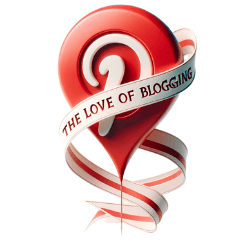When it comes to personalizing your Pinterest experience, navigating your account settings is key. Pinterest settings allow you to have full control over your privacy, data sharing, and ads personalization preferences.
Managing your privacy and data sharing settings on Pinterest is simple. You can adjust these settings to determine how your information is used on the platform, ensuring that your data remains secure and protected.
Customizing your ads personalization settings is also a breeze. Pinterest gives you the option to utilize data from other websites and apps to improve the ads you see, making them more relevant to your interests and preferences.
Accessing, editing, and deleting your personal data on Pinterest is important for maintaining control over your information. You have the power to manage your data according to your preferences, ensuring that you are only sharing what you are comfortable with.
Managing your email and login settings is another essential aspect of Pinterest account management. You can easily change your email address, display name, username, and even add additional ways to log into your account, providing you with flexibility and convenience.
Setting featured boards and customizing your profile is a great way to showcase your personality and make your Pinterest profile stand out. By creating an appealing profile, you can attract more followers and engage with other users on the platform.
For those who prioritize privacy, Pinterest offers the option to create secret boards. Secret boards provide enhanced privacy and allow you to protect your personal information, ensuring that only you and the people you invite can see the content.
Navigating search settings is also important for customizing your Pinterest experience. By adjusting your search preferences and filtering search results, you can tailor your search experiences to find exactly what you’re looking for.
Last but not least, enhancing account security is crucial to protect your Pinterest account. By utilizing strong passwords, enabling two-factor authentication, and keeping your account information confidential, you can ensure the safety of your personal information.
With Pinterest account settings, you have the power to personalize your experience, protect your privacy, and enhance your account security. Take full advantage of these settings to create a Pinterest experience that is uniquely tailored to you.
Managing Privacy and Data Sharing Settings
Take control of your privacy and data sharing on Pinterest by managing your account settings. With Pinterest’s customizable privacy features, you can ensure that your information is used in a way that aligns with your preferences. Here’s how you can manage your privacy and data sharing settings:
1. Adjust your privacy settings:
- Control who can see your Pinterest activity by choosing between public or private account settings.
- Manage who can send you messages or comment on your Pins by customizing your comment and message settings.
- Enable or disable the option for search engines to index your Pinterest profile, giving you control over your online visibility.
2. Manage data sharing:
- Choose whether Pinterest can personalize the ideas you see based on your activity on other websites and apps.
- Control how Pinterest uses your data to improve its services by managing data sharing options.
- Opt out of personalized ads by adjusting your ad personalization settings.
By managing your privacy and data sharing settings, you can enhance your Pinterest experience while maintaining control over your personal information. It’s important to regularly review and update these settings to ensure they align with your preferences.
Customizing Ads Personalization Settings
Make your Pinterest ads experience more tailored to your interests by customizing your ads personalization settings. Pinterest allows you to have control over the ads you see on the platform, ensuring that they align with your preferences and tastes. With the ability to adjust your ads personalization settings, you can enhance your overall Pinterest experience and discover new ideas and inspiration that resonate with you.
When it comes to customizing your ads personalization settings, Pinterest offers various options to suit your needs. You can choose whether Pinterest can use certain data to personalize the ideas you see, allowing you to strike a balance between personalized recommendations and privacy. By managing your data preferences, you have the freedom to shape your ad experience on Pinterest.
Here are some key features of Pinterest’s ads personalization settings:
- Data from Other Websites and Apps: Pinterest allows you to enable or disable the use of data from other websites and apps to improve the ads you see on the platform. This feature enables more accurate and relevant ad targeting based on your broader online activities.
- Personalization Based on Your Activity: You can choose whether Pinterest can personalize the ideas you see based on your activity on the platform. This includes interactions such as saved pins, boards you follow, and searches you make. Customizing this setting allows you to fine-tune your ad preferences.
- Personalization Based on Your Profile Information: Pinterest also provides the option to personalize your ad experience based on your profile information. This includes details such as your gender, language preferences, and location. By managing this setting, you can ensure that the ads you see are more relevant to your specific interests and needs.
By taking advantage of these ads personalization settings, you can make the most of your Pinterest experience. Customizing your preferences allows you to curate a feed of ideas and inspiration that truly resonates with you, while also maintaining control over your personal data and privacy. So go ahead and explore the options available through Pinterest’s account settings to enhance your ad experience on the platform.
Accessing, Editing, and Deleting Personal Data
Have full control over your personal data on Pinterest by learning how to access, edit, and delete it in your account settings. With Pinterest’s account management features, you can ensure that your data is managed according to your preferences.
Accessing Your Personal Data
To access your personal data on Pinterest, simply navigate to your account settings. From there, you can find an option to download a copy of your data, which includes information such as your pins, boards, and profile details. This allows you to have a backup of your data or even transfer it to another platform if desired.
Editing Your Personal Data
If you need to make changes to your personal data, Pinterest provides easy editing options. You can update your email address, display name, username, and location at any time. Keeping your information accurate and up to date is essential for a personalized Pinterest experience.
Deleting Your Personal Data
If you decide that you no longer want certain data associated with your Pinterest account, you have the option to delete it. In your account settings, you can select specific data elements to delete. This helps you maintain control over what information is stored on the platform.
By proactively managing your personal data on Pinterest, you can create a tailored and secure experience that aligns with your preferences. Take advantage of these account management features to ensure your privacy and control over your information.
Managing Email and Login Settings
Keep your Pinterest account up-to-date and secure by managing your email and login settings. With Pinterest’s account management features, you have the ability to change your email address, display name, username, and location. This allows you to keep your profile information accurate and relevant.
By updating your email address, you ensure that you receive important notifications and account-related information. Whether you have a new email provider or simply want to switch to a different address, Pinterest makes it easy to make this change. Additionally, you can customize your display name and username to reflect your personal brand or identity.
Managing your login settings is crucial for maintaining account security. Pinterest offers additional ways to log into your account, providing you with options that suit your preferences. Whether you prefer using social media accounts or want to utilize your phone number for added security, you have the flexibility to choose the login method that works best for you.
By regularly reviewing and updating your email and login settings, you can ensure that your Pinterest account remains secure and tailored to your needs. Take advantage of these account management features to personalize your Pinterest experience and keep your information protected.
Setting Featured Boards and Customizing Profile
Make your Pinterest profile stand out by setting featured boards and customizing it with our easy-to-follow guide. Your profile is the first impression visitors have of you, so it’s important to make it visually appealing and reflective of your interests and style. By setting featured boards and customizing your profile, you can showcase your favorite pins and create a unique visual identity.
To get started, go to your Pinterest account settings and navigate to the “Profile” section. Here, you’ll find options to edit your profile picture, display name, username, and location. Choose a profile picture that represents you or your brand and make sure your display name reflects your personality or business. Consider adding a brief bio that provides a glimpse into who you are or what you do.
Once you’ve perfected your basic profile information, it’s time to set featured boards. Featured boards are a great way to highlight your favorite collections of pins and give visitors a preview of what they can expect from your profile. To set featured boards, go to your profile page and click on the “Edit” button. From there, you can select up to five boards to feature at the top of your profile. Choose boards that are visually appealing and showcase your interests or expertise.
Don’t forget to customize your profile background and colors to create a cohesive and visually pleasing look. Experiment with different themes and color combinations to find the perfect aesthetic for your profile. Remember, a well-curated profile with eye-catching featured boards and personalized design elements will attract more followers and engagement.
Using Secret Boards for Enhanced Privacy
Safeguard your privacy on Pinterest by utilizing secret boards for added confidentiality. Secret boards are a valuable feature that allows you to keep your ideas and inspirations private, ensuring that only you have access to them. Whether you’re planning a surprise party, collecting gift ideas, or simply want to keep certain boards hidden from prying eyes, secret boards offer a secure space where you can curate content without any worries.
Creating a secret board is easy. Simply navigate to your Pinterest profile and click on “Create a board.” From there, you can choose the option to make it a secret board. Remember to give your board a name and description that are meaningful to you, but not revealing to others. Once your secret board is set up, you can start pinning your favorite content without the fear of it being visible to anyone else.
In addition to providing enhanced privacy, secret boards also offer a space for personal exploration. You can use them to save ideas, images, and inspiration privately, away from the public eye. This allows you to freely pin content that may not align with your public interests, or simply keep your personal interests separate from your public profile. With secret boards, you have the freedom to organize and customize your Pinterest experience in a way that suits your unique preferences.
Remember, secret boards are your private sanctuary on Pinterest. They offer a safe haven for your most personal pins, enabling you to maintain control over your privacy. Take advantage of this feature to curate content, plan events, or express yourself without any concerns. With secret boards, you can enjoy a personalized Pinterest experience that is tailored to your needs and preferences.
Navigating Search Settings
Get the most out of your Pinterest searches by mastering the search settings available to you. Pinterest offers a range of options to customize your search experience and find the ideas and inspiration you’re looking for. Here’s a rundown of the search settings you can explore:
- Search preferences: Customize your search preferences to tailor your results to your liking. You can choose to see search results sorted by relevance or recency, and even filter out results that are only in your language.
- Filter search results: To narrow down your search and find exactly what you need, utilize the filtering options provided. You can filter results based on categories, specific boards, or even specify the type of content you’re looking for, such as photos, videos, or products.
- Advanced search: Take your search to the next level with Pinterest’s advanced search options. This feature allows you to refine your search by adding specific keywords, excluding certain terms, or searching within a specific range of dates.
Maximizing Your Search Experience
Explore these search settings to enhance your Pinterest experience and discover a world of ideas tailored to your preferences. By customizing your search preferences, filtering search results, and utilizing advanced search options, you can save time and find the inspiration you need with ease. Remember to experiment with different settings to see which ones work best for you. Happy searching!
Enhancing Account Security
Protect your Pinterest account from unauthorized access with our expert tips on enhancing account security. Your Pinterest account contains personal information and valuable content, so it’s essential to take measures to keep it secure. By following these security settings, you can have peace of mind knowing that your account is well-protected.
First and foremost, ensure that you have a strong and unique password for your Pinterest account. Use a combination of uppercase and lowercase letters, numbers, and special characters to create a robust password that is difficult for others to guess. Avoid using common words or personal information that can be easily associated with you.
In addition to a strong password, enable two-factor authentication for an extra layer of security. Two-factor authentication requires you to provide a second piece of information, such as a verification code sent to your mobile device, in addition to your password. This prevents unauthorized access even if someone manages to obtain your password.
It’s also important to keep your account information confidential. Be cautious about sharing your login credentials, especially on public computers or networks. Avoid clicking on suspicious links or responding to phishing attempts that may try to trick you into disclosing your account details. Pinterest will never ask you to provide your password via email or other unsecured channels.
By implementing these Pinterest security settings, you can safeguard your account from unauthorized access and potential data breaches. Remember to regularly review and update your security settings as needed to keep up with the latest best practices. Your account security is our top priority, and we are committed to providing you with a safe and secure Pinterest experience.