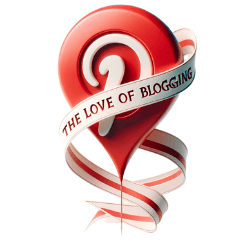Welcome to my expert guide on Mastering Rich Pins Setup, where I will teach you everything you need to know about this powerful feature and its impact on SEO. In this comprehensive tutorial, I will walk you through the process of setting up Rich Pins on Pinterest and show you how to optimize them for maximum SEO benefits.
What are Rich Pins?
Before we dive into the setup process, let’s understand what Rich Pins are and why they are crucial for your Pinterest strategy. Rich Pins are a feature in Pinterest that display extra information about a pin, making it more engaging and actionable. They provide additional context and make pins more informative, enticing users to click and explore further.
There are four types of Rich Pins: app, article, product, and recipe. Each type serves a specific purpose and offers unique opportunities for engagement. Article Rich Pins display the title, meta description, publish date, and author of the article. Recipe Rich Pins show ingredients, cook time, and serving information. Product Rich Pins include real-time pricing, availability, and where to buy. By leveraging the different types of Rich Pins, you can tailor your content to suit your target audience and increase engagement on Pinterest.
Optimizing Rich Pins
Now that we understand what Rich Pins are, let’s talk about how you can optimize them to maximize their impact on your Pinterest strategy. To enable Rich Pins, you need to add metadata to your website. This metadata provides Pinterest with the necessary information to display the Rich Pins correctly. Once you’ve added the metadata, it’s crucial to validate your pins to ensure they are functioning properly.
If you’re using WordPress, you can streamline the process by utilizing the Yoast SEO plugin. This powerful tool allows you to easily set up Rich Pins and validate them within minutes. Once validated, your Rich Pins should be active on Pinterest within an hour. This seamless integration saves you time and effort, allowing you to focus on creating compelling content and driving engagement on Pinterest.
By optimizing your Rich Pins, you enhance the visibility and reach of your content on Pinterest. They provide valuable information to Pinners, increasing the likelihood of clicks, saves, and engagement. Whether you’re a blogger, e-commerce business owner, or recipe enthusiast, utilizing Rich Pins is crucial for standing out in the crowded Pinterest ecosystem. So, let’s dive into the setup process and unlock the full potential of Rich Pins for your Pinterest success.
Types of Rich Pins
Let’s explore the different types of Rich Pins and how they can benefit your content or products.
Article Rich Pins: If you’re a blogger or publisher, Article Rich Pins are a valuable tool to showcase your written content on Pinterest. These pins display the title, meta description, publish date, and author of the article. By using Article Rich Pins, you can provide additional context and make it easier for users to discover and engage with your articles.
Recipe Rich Pins: For food bloggers and culinary enthusiasts, Recipe Rich Pins are a game-changer. These pins allow you to share detailed recipe information, including ingredients, cook time, and serving size. By using Recipe Rich Pins, you can make your recipes more accessible and encourage users to try out your delicious creations.
Product Rich Pins: If you’re an online retailer or e-commerce business, Product Rich Pins are essential for showcasing your products on Pinterest. These pins provide real-time pricing, availability, and direct links to the website where users can purchase the products. By leveraging Product Rich Pins, you can make it easier for potential customers to discover and buy your products directly from Pinterest.
By using Rich Pins, you can enhance the visibility and engagement of your content or products on Pinterest. Whether you’re an article publisher, food blogger, or online retailer, Rich Pins offer unique opportunities to attract and connect with your target audience. Let’s dive into the next section to learn how to set up Rich Pins and optimize them for maximum impact.
Setting up Rich Pins
Now that you understand the importance of Rich Pins, let’s get into the nitty-gritty of how to set them up effectively. Rich Pins are a powerful tool to enhance the visibility and reach of your pins on Pinterest. They provide additional context and make your pins more actionable, driving higher engagement and potential website traffic.
To enable Rich Pins, you need to add metadata to your website. This metadata includes specific tags that provide Pinterest with the necessary information to display your Rich Pins accurately. The metadata varies depending on the type of Rich Pin you want to set up. For example, if you’re setting up Article Rich Pins, you’ll need to include tags for the title, meta description, publish date, and author of the article.
Here’s a step-by-step guide to setting up Rich Pins:
- Add the appropriate metadata tags to your website’s HTML. Make sure to include the relevant information for the type of Rich Pins you want to enable.
- Validate your pins using Pinterest’s Rich Pins Validator tool. This step confirms that the metadata is correctly implemented on your website.
- Once validated, your Rich Pins should become active within an hour or so. You can verify their status by visiting your Pinterest profile and checking if the pins display the additional information.
If you’re using WordPress, you can simplify the process by leveraging the Yoast SEO plugin. Yoast SEO allows you to easily add the necessary metadata for Rich Pins without editing your website’s HTML manually. Simply install and configure the plugin, and it will automatically generate and add the required tags to your website’s code.
Disabling Rich Pins is also straightforward if you ever need to do so. You can turn off the Open Graph metadata used for Rich Pins or add a code snippet to disable Rich Pins in the header/footer scripts of your WordPress theme. Review Pinterest’s documentation for the specific instructions based on your platform.
Enabling Rich Pins on WordPress
For WordPress users, enabling Rich Pins is a breeze with the help of the popular Yoast SEO plugin. Let’s dive into the specifics of integrating Rich Pins with your WordPress website.
Step 1: Install and activate the Yoast SEO plugin if you haven’t already done so. This powerful plugin not only helps with search engine optimization but also provides an easy way to set up Rich Pins.
Step 2: Once the plugin is activated, go to your WordPress dashboard and navigate to the Yoast SEO settings. Click on the “Social” tab, then select the “Pinterest” tab.
- Toggle the switch to enable Pinterest metadata.
- Copy the HTML tag provided by Yoast SEO.
- Log in to your Pinterest business account and go to the “Settings” page.
- Paste the HTML tag into the “Claim Website” field and click on the “Claim” button.
- Verify your website by following the on-screen instructions.
Validating Rich Pins
After integrating Rich Pins with your WordPress website using Yoast SEO, it’s important to validate them to ensure they are functioning correctly.
- Create a new pin or choose an existing one from your website.
- Paste the URL of the pin into the Pinterest Rich Pins Validator.
- Click on the “Validate” button.
Once validated, your Rich Pins should be active within an hour. You can check their status by going to your Pinterest profile and viewing the pins.
That’s it! You have successfully enabled and validated Rich Pins on your WordPress website using the Yoast SEO plugin. Now you can enjoy the benefits of enhanced visibility and increased engagement on Pinterest.
Validating Rich Pins
Once you’ve completed the setup process, it’s vital to validate your Rich Pins to guarantee they are delivering the desired results and driving traffic to your website. Validation ensures that the metadata you have added to your website is correctly linked to your pins, providing users with the additional information and context that Rich Pins offer.
To validate your Rich Pins, follow these steps:
- Go to the Pinterest Rich Pins Validator tool on the Pinterest developer website.
- Enter the URL of one of your website’s pages that contain Rich Pins.
- Click on the “Validate” button and wait for the tool to fetch the data from your website.
- If the validation is successful, you will receive a confirmation message indicating that your Rich Pins are active. This process usually takes up to an hour.
- If there are any errors or issues with your Rich Pins, the validator tool will provide you with detailed information on what needs to be fixed. Address these issues and repeat the validation process until your Rich Pins are successfully validated.
Validating your Rich Pins is a crucial step towards ensuring that your pins stand out on Pinterest and attract the attention of your target audience. By providing enhanced information and delivering a more engaging user experience, validated Rich Pins can significantly increase the visibility and click-through rates of your pins, ultimately driving more traffic to your website.
Disabling Rich Pins
While Rich Pins offer numerous benefits, there might be situations where you need to disable them temporarily or permanently. Let me show you how to do it smoothly.
If you’re using WordPress, the easiest way to disable Rich Pins is by turning off the Open Graph metadata. Simply go to your Yoast SEO plugin settings and navigate to the “Social” tab. From there, you can toggle off the option to add Open Graph metadata to your site. This will prevent Rich Pins from being generated for your pins.
Alternatively, if you prefer to disable Rich Pins using a code snippet, you can add the following code to the header/footer scripts of your WordPress theme:
- Open your WordPress dashboard and go to “Appearance” > “Theme Editor”.
- Select your theme’s header.php or footer.php file.
- Insert the following code just before the closing tag or