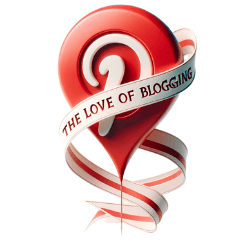Syncing Pinterest with Socials
Why is syncing Pinterest with socials important?
Syncing Pinterest with other social media platforms enhances cross-platform visibility and user engagement. This seamless integration allows users to share content easily, ensuring consistent branding and messaging across various digital channels. Efficient synchronization tools and best practices should be utilized for optimal results.
- Syncing Pinterest with Socials
- How to Sync Pinterest with Facebook
- Integrating Pinterest with Instagram
- Syncing Pinterest with Twitter
- Pinterest and LinkedIn Integration
- Personal Pinterest Account to Business Account
- Linking and Managing Multiple Accounts
- Unlinking Accounts and Deleting Linked Accounts
- Attribution of Instagram, Etsy, and YouTube Pins
- Deactivating or Deleting a Linked Account
Syncing Pinterest with Socials
Elevate your online presence by syncing Pinterest with socials and expanding your brand’s reach across various platforms.
Syncing Pinterest with social networks allows you to easily share your Pins, boards, and profile on various platforms. To share a Pin or board on a social network, open the Pin or board and click the share icon. Select the social network and follow the steps to log in, write a description, and share. On Android, tap the share icon or ellipsis icon for more options. On iOS, tap the share icon or ellipsis icon and follow the same steps.
Please note that the option to claim your Instagram, Etsy, or YouTube account on Pinterest is no longer available. However, previously saved Pins from these accounts will still be attributed to you.
If you have a Pinterest business account, you can link multiple accounts with the same email and password, allowing you to switch between them without logging out. However, once you unlink an account, you cannot relink it.
If you no longer wish to manage your accounts together, you can unlink them. It is also possible to convert a personal account to a business account or vice versa.
To delete or deactivate a linked account, follow the steps provided.
How to Sync Pinterest with Facebook
Learn how to effortlessly sync your Pinterest account with Facebook and schedule your Pins to increase brand visibility.
Social media integration is essential for maximizing your online presence. By syncing your Pinterest account with Facebook, you can easily share your Pins and boards with a wider audience, promoting your brand and driving traffic to your website. Here’s a step-by-step guide on how to sync Pinterest with Facebook:
- Open your Pinterest account and go to the Pin or board you want to share on Facebook.
- Click on the share icon, usually located below the Pin or board.
- Select the Facebook icon and follow the prompts to log in to your Facebook account.
- Write a captivating description for your Pin or board to engage your audience.
- Click on the share button, and voila! Your Pin or board is now shared on Facebook.
Additionally, Pinterest also allows you to schedule your Pins to be shared on Facebook at a specific time. This feature is especially useful for businesses and content creators who want to maintain a consistent posting schedule. To schedule your Pins on Pinterest:
- Open your Pinterest account and go to the Pin you want to schedule.
- Click on the ellipsis icon or share icon (depending on your device).
- Select “Schedule” and choose the date and time you want your Pin to be shared on Facebook.
- Review your scheduled Pins in the “Publishing” tab of your Pinterest account.
By syncing Pinterest with Facebook and utilizing the scheduling feature, you can effectively manage your social media presence and reach a broader audience. Take advantage of these tools to increase brand visibility and grow your online following.
Integrating Pinterest with Instagram
Discover the power of integrating Pinterest with Instagram to showcase your visual content and engage with a wider audience. By syncing Pinterest with Instagram, you can seamlessly share your Pins and boards on both platforms, amplifying your brand reach and driving more traffic to your website or online store.
To share your Pins or boards from Pinterest to Instagram, simply open the Pin or board and click on the share icon. From there, select Instagram and follow the steps to log in, write a description, and share your content. This integration allows you to effortlessly cross-promote your visual content, attracting new followers and potential customers.
Benefits of Pinterest and Instagram Synchronization
- Increased brand visibility: By syncing Pinterest with Instagram, you can reach a larger audience and increase your brand’s visibility across both platforms.
- Enhanced engagement: Sharing your visual content on Instagram allows you to engage with your followers and potential customers, encouraging them to explore your Pinterest profile and discover more inspiring ideas.
- Streamlined content management: Integrating Pinterest and Instagram simplifies your content management process, as you can easily share your Pins and boards without the need to manually recreate them on each platform.
- Better analytics and insights: Utilizing both Pinterest and Instagram analytics provides you with valuable data on the performance of your visual content, allowing you to optimize your strategies and drive better results.
By harnessing the power of integrating Pinterest with Instagram, you can supercharge your visual content marketing efforts and cultivate a strong online presence. Take advantage of this synchronization to inspire and captivate your audience, while expanding your brand’s reach across multiple social media platforms.
Syncing Pinterest with Twitter
Maximize your social media presence by syncing your Pinterest account with Twitter and seamlessly sharing your Pins with your followers. Whether you’re a business owner, blogger, or creative individual, integrating Pinterest with Twitter is a powerful way to expand your reach and engage with your audience.
How to Sync Pinterest with Twitter
To sync your Pinterest account with Twitter, follow these simple steps:
- Log in to your Pinterest account and click on your profile picture at the top-right corner.
- Select “Settings” from the drop-down menu.
- Scroll down to the “Social Networks” section and click on “Connect” next to Twitter.
- Authorize Pinterest to access your Twitter account by signing in with your Twitter credentials.
- Once connected, you can choose whether to share your Pins on Twitter automatically.
By syncing your Pinterest and Twitter accounts, your Pins will be shared on Twitter with a link back to your original Pin, driving traffic to your Pinterest profile and website.
Remember, you can also manually share Pins on Twitter by clicking on the share icon when viewing a Pin. This allows you to customize your tweet and add relevant hashtags to increase visibility and engagement.
Pinterest and LinkedIn Integration
Leverage the power of LinkedIn by integrating your Pinterest account to showcase your portfolio and expand your professional network. Connecting these two platforms allows you to share your creative work and attract potential clients or employers.
To sync your Pinterest account with LinkedIn, follow these simple steps:
- Log in to your Pinterest account and navigate to your profile.
- Click on the gear icon located at the top right corner of the page to access your settings.
- Scroll down to the “Social Networks” section and click on “Connect” next to LinkedIn.
- You will be redirected to LinkedIn, where you’ll need to log in and grant permission for Pinterest to access your LinkedIn profile.
- Once you’ve authorized the connection, you’ll receive a confirmation message, and your Pinterest account will be linked to LinkedIn.
By integrating your Pinterest and LinkedIn accounts, you can showcase your Pins and boards on your LinkedIn profile, giving potential clients, employers, and collaborators a deeper insight into your creative abilities and professional expertise.
Expanding Your Reach with Pinterest and LinkedIn
Integrating Pinterest with LinkedIn not only allows you to display your creative work, but it also enables you to expand your professional reach. When you share your Pins on LinkedIn, they can reach a wider audience of professionals who may be interested in your services, products, or ideas.
Furthermore, the synchronization between Pinterest and LinkedIn allows you to connect with like-minded individuals in your industry. You can discover and follow professionals who share similar interests or collaborate on projects, opening up new opportunities for networking and professional growth.
Take advantage of the seamless integration between Pinterest and LinkedIn to enhance your online presence, establish your credibility, and grow your professional network. Syncing your accounts will help you leverage the strengths of both platforms and create new opportunities in your career or business endeavors.
Personal Pinterest Account to Business Account
Transform your personal Pinterest account into a business account and unlock a range of powerful marketing tools to promote your brand effectively. By converting your account, you gain access to valuable features and insights that can help you drive engagement and reach a wider audience. Here’s how you can make the switch:
- Log in to your personal Pinterest account and go to the settings page.
- Scroll down to the “Account changes” section and click on “Convert account.”
- Fill in the required information, such as your business name, website, and contact email.
- Choose the most relevant category for your brand to help Pinterest recommend your content to the right audience.
- Review and agree to the terms of service and privacy policy.
- Click “Convert account” to complete the process.
Once your personal account is converted to a business account, you’ll have access to features like Pinterest Analytics, which provides valuable insights into your audience, top-performing Pins, and traffic to your website. You’ll also be able to create and promote Pins with advertising tools, such as Promoted Pins and Shopping Ads.
By leveraging the power of Pinterest as a marketing tool, you can showcase your products or services, inspire your audience with engaging content, and drive traffic to your website or online store. Don’t miss out on the opportunities available through Pinterest’s business accounts. Convert your personal account today and take your brand to new heights.
Linking and Managing Multiple Accounts
Simplify your social media management by linking and managing multiple Pinterest accounts with ease, all under one set of login credentials. With Pinterest’s user-friendly interface, you can streamline your account management and seamlessly switch between different profiles without the hassle of logging out and logging back in.
To link multiple accounts, follow these simple steps:
- Login to your Pinterest account and navigate to the menu on the top-right corner of the screen.
- Select “Settings” from the dropdown menu.
- In the “Account” section, click on “Login email” and enter your desired email address for the additional account.
- Check your email inbox for a confirmation email from Pinterest and follow the instructions to verify the new email address.
- Once verified, you can easily switch between accounts by clicking on your profile picture in the top-right corner and selecting the desired account.
By linking multiple Pinterest accounts, you can efficiently manage different brands, businesses, or personal interests without the need for separate login information. This feature is especially beneficial for social media managers or individuals who want to keep their Pinterest presence organized and accessible.
If you ever decide to unlink an account, simply follow these steps:
- Go to your Pinterest settings.
- Select “Account settings” and scroll down to the “Login email” section.
- Click on “Remove this login email” next to the account you want to unlink.
- Confirm your decision by following the prompts.
Remember, once you unlink an account, you cannot relink it. However, you can always link a different account if needed.
Unlinking Accounts and Deleting Linked Accounts
Learn how to unlink and delete linked accounts on Pinterest, allowing you to regain control over your social media presence. Syncing Pinterest with social networks gives you the flexibility to share your Pins, boards, and profile on various platforms. To share a Pin or board on a social network, simply open the Pin or board and click the share icon. From there, select the social network you want to share on and follow the steps to log in, write a description, and share.
If you have a Pinterest business account, you can link multiple accounts using the same email and password. This convenient feature allows you to seamlessly switch between accounts without the need for constant logging in and out. However, it’s important to note that once you unlink an account, you cannot relink it. Therefore, if you no longer wish to manage your accounts together, you can unlink them to keep them separate.
Converting a personal Pinterest account to a business account, or vice versa, is also possible. This conversion unlocks valuable marketing features that can help elevate your brand’s presence on the platform. If, at any point, you decide to delete or deactivate a linked account, Pinterest provides step-by-step instructions to guide you through the process. By following these steps, you can regain control over your online presence and ensure that your social media accounts are managed according to your preferences.
Please note that the option to claim your Instagram, Etsy, or YouTube account on Pinterest is no longer available. However, any previously saved Pins from these accounts will still be attributed to you, contributing to your brand’s visibility on the platform. Keep this in mind as you navigate the process of unlinking and deleting linked accounts on Pinterest.
Attribution of Instagram, Etsy, and YouTube Pins
Understand the attribution of your Pins from Instagram, Etsy, and YouTube accounts and how it strengthens your brand’s online presence on Pinterest.
When you save a Pin on Pinterest from Instagram, Etsy, or YouTube, the Pin will automatically be attributed to the original source of the content. This attribution not only gives credit to the creator but also helps build your brand’s online presence. By linking your Instagram, Etsy, and YouTube accounts to your Pinterest profile, you can showcase your creative work and connect with a wider audience.
Having your Pins attributed to your Instagram, Etsy, and YouTube accounts allows users to discover your content on these platforms and easily navigate back to your Pinterest profile. This creates a seamless experience for your audience, enabling them to explore more of your content across different social media channels.
- Ensure you have a business account on Pinterest.
- Link your Instagram, Etsy, and YouTube accounts to your Pinterest profile.
- When saving Pins from Instagram, Etsy, or YouTube, they will be automatically attributed to your connected accounts.
- Make sure your Pins are visually appealing and accurately represent your brand.
- Engage with the Pinterest community by joining relevant group boards and participating in discussions.
By understanding and leveraging the attribution of your Pins from Instagram, Etsy, and YouTube on Pinterest, you can strengthen your brand’s online presence and reach a wider audience. Take advantage of this integration to showcase your creative work and connect with potential customers or followers across multiple social media platforms.
Deactivating or Deleting a Linked Account
If you no longer wish to manage your linked accounts, follow these instructions to deactivate or delete a linked account on Pinterest.
To deactivate a linked account, log in to your Pinterest account and go to your settings. Under the Account section, click on “Linked accounts. Here, you will see a list of all the accounts that are currently linked to your Pinterest profile. Select the account you want to deactivate and click the “Deactivate” button. Confirm your decision, and the linked account will be deactivated. Please note that deactivating an account will temporarily disable its connection to Pinterest, but you can reactivate it at any time.
If you want to permanently delete a linked account, the process is slightly different. Go to your Pinterest settings and click on “Linked accounts” under the Account section. Find the account you wish to delete and click on the “Delete” button. Pinterest will ask you to confirm your decision, as deleting a linked account is irreversible. Once you confirm, the linked account will be permanently deleted from your Pinterest profile.
By deactivating or deleting linked accounts on Pinterest, you have the flexibility to manage your social media presence according to your preferences. Whether you no longer use a specific platform or want to streamline your social media management, Pinterest allows you to easily control your linked accounts and maintain a focused online presence.
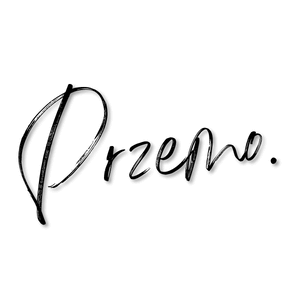
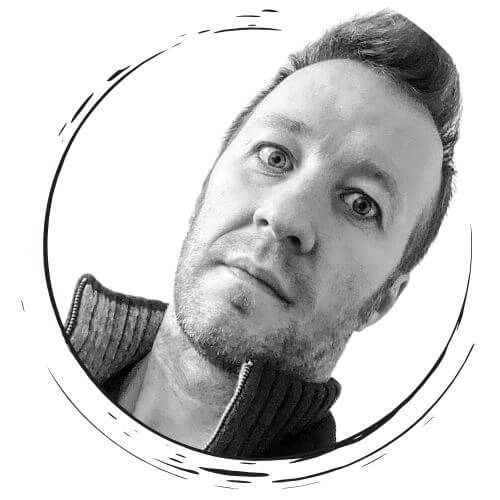
Przemo Bania is a blogger and writer whose love of blogging began as an impulse, not as a hobby but a necessity, seeing his wife struggle with endometriosis. Przemo runs two other blogs which you can find by reading his story…