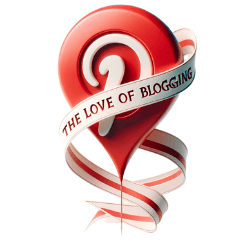Why and How to Backup Your Blog?
One of the most important things when running a blogging business (not a hobby blog) is to learn why and how to back up your blog.
I had issues with backing my blog at the beginning of my blogging journey, but this is an automatic process, and when done once and properly, you can feel safe and secure!
Backing up your blog safeguards content against data loss due to technical failures or cyber threats. Implement regular backups by utilizing cloud services, plugins, or host-provided solutions, ensuring content integrity and availability.
- Why and How to Backup Your Blog?
- The Basics of Blog Backup
- Backing up Your Blog Content
- Safeguarding Your Blog's Theme
- Importing Posts and Comments
- Managing Your Blog Images
- Saving Your Sidebar Widgets
- Backing Up Your Computer and Digital Files
- Blog-Specific Backup Solutions
- Storing Backups Locally for Extra Protection
- Conclusion on Why and How to Backup Your Blog
Why and How to Backup Your Blog?
Backing up your blog is essential to protect your content and prevent losing it due to a variety of reasons such as website crashes, hacking, or human error. In this article, I will discuss the importance of blog backup and provide you with best practices and methods to ensure the safety and longevity of your valuable content.
The Basics of Blog Backup
There are several methods available for backing up your blog, ranging from automated tools to manual techniques that provide added security. By implementing these backup strategies, you can ensure the protection of your valuable blog content and prevent potential data loss.
1. Automatic blog backup tools: Utilizing automated backup tools is a convenient and efficient way to safeguard your blog. These tools regularly create backups of your blog’s content and store them in a secure location. Some popular options include UpdraftPlus, Jetpack, and BlogVault.
2. Manual blog backup techniques: If you prefer a more hands-on approach, manual backup techniques offer an extra layer of control. One method is to manually export your blog’s content as an XML file from your blogging platform, such as WordPress or Blogger. This file contains your posts, pages, comments, and other important data.
3. Secure blog backup options: To ensure the highest level of security for your blog backups, it’s recommended to store them in multiple locations. Consider using cloud storage services like Google Drive, Dropbox, or Amazon S3. Additionally, keeping a physical backup on an external hard drive or offline storage medium can provide further protection against potential online threats.
Remember, backing up your blog is crucial in safeguarding your hard work and ensuring the longevity of your content. By implementing a suitable backup strategy, you can have peace of mind knowing that your blog is protected against unexpected events or accidents.
Backing up Your Blog Content
To ensure that your blog content is protected, it is important to regularly backup your posts, pages, and comments using the XML file backup feature available in platforms such as Blogger. By following these simple steps, you can safeguard your valuable content and prevent any potential loss:
- Back up your blog content: In Blogger, navigate to Settings and select Manage Blog. From there, click on Back up content and choose the Download option. This will create a .xml file containing all your blog’s posts, pages, and comments. Make sure to store this file securely on your computer or a backup storage device.
- Save a copy of your blog’s theme: In Blogger, go to the Theme section and click on More. From the dropdown menu, select Backup and then choose the Download option. This will save a backup file of your blog’s theme, allowing you to restore it easily in case of any modifications or issues.
- Import posts and comments to your blog: If you need to migrate your content from one platform to another or simply want to import posts and comments from an existing backup, you can do so in Blogger. Under Settings, select Manage Blog and then click on Import Content. From there, you can upload the .xml files containing your posts and comments to populate your new or existing blog.
By following these steps, you can ensure that your blog content remains safe and easily recoverable in case of any unforeseen circumstances. Remember to regularly update your backups to reflect the latest changes to your blog, ensuring that all your hard work and valuable content remain protected.
Safeguarding Your Blog’s Theme
By downloading a backup copy of your blog’s theme, you can safeguard its design and structure, allowing you to easily restore it if necessary. Preserving the aesthetic appeal and functionality of your blog is crucial, especially if you have invested time and effort into customizing its appearance to reflect your brand or personal style.
Backing up your blog’s theme is a simple process that ensures you have a safety net in case of accidental changes or unforeseen issues. In platforms like Blogger, you can easily download a backup of your blog’s theme by navigating to the “Theme” section and clicking on “More.” From there, you can choose the “Backup” option and proceed to download a copy of your theme as an XML file.
Steps to Backing Up Your Blog’s Theme
- Log in to your Blogger account.
- Go to the “Theme” section of your dashboard.
- Select “More” and choose “Backup.”
- Click on the “Download” button to save a copy of your blog’s theme to your computer.
It is recommended to regularly perform this backup to ensure you always have a recent version of your theme saved. Storing this backup file in a secure location, such as an external hard drive or cloud storage service, provides an additional layer of protection for your blog’s design.
In the event that your blog’s theme is accidentally modified or lost, you can easily restore it from the backup by following the platform’s instructions for theme installation or uploading. By taking this precautionary step, you can maintain the visual appeal and functionality of your blog, reassuring your readers that you are committed to delivering a consistent and engaging experience.
Importing Posts and Comments
If you need to transfer your blog posts and comments from one platform to another or restore them after a backup, the import feature in platforms like Blogger can be extremely helpful.
Here are the steps to import your posts and comments:
- Go to your Blogger dashboard and navigate to Settings > Manage blog.
- Select “Import Content” and click on “Import.”
- You will be prompted to choose a .xml file that contains your posts and comments. Locate the file on your computer and click “Upload.”
- Wait for the import process to complete. This may take some time depending on the size of your file.
- Once the import is finished, your posts and comments will appear on your blog.
It’s important to note that during the import process, any existing content on your blog may be overwritten. Therefore, it’s recommended to create a backup of your current blog before importing new content.
In addition to platforms like Blogger, other blogging platforms and CMSs offer similar import functionalities. Make sure to check the documentation or support resources of your specific platform for detailed instructions on how to import posts and comments.
Managing Your Blog Images
To prevent the loss of your blog images, it is recommended to save them to your computer and organize them in folders based on the date and post title. By following this practice, you can easily retrieve and restore your images in case of emergencies or data loss.
An organized folder structure allows for efficient management of your blog images. You can create separate folders for each year or month, depending on the volume of images you have. Within each folder, name the subfolders according to the title or topic of the corresponding blog post.
Furthermore, it is essential to assign descriptive file names to your images that reflect the content they represent. This makes it easier to search for specific images and ensures better organization within your image folders.
Remember to regularly back up your image folders to external storage devices or cloud services. This extra layer of protection ensures that even if your computer experiences a hardware failure, your valuable images will remain safe and accessible.
Saving Your Sidebar Widgets
Protecting your blog’s sidebar widgets is essential, and by saving the HTML code for each widget, you can recreate them quickly and efficiently. Whether you have custom-designed widgets or rely on pre-built ones, it is crucial to have a backup in case of any mishaps or layout changes.
To save the HTML code for your sidebar widgets, follow these steps:
- First, access your blog’s HTML editor, usually found in the layout or theme settings.
- Locate the code corresponding to each widget in your sidebar and highlight it.
- Copy the code and paste it into a text document or a dedicated backup file.
- Repeat this process for each widget you want to save, ensuring you keep the code organized and labeled for easy reference.
Recreating Sidebar Widgets
In the event that you need to recreate your blog’s sidebar widgets, simply retrieve the HTML code from your backup file and follow these steps:
- Access your blog’s HTML editor again and locate where you want the widget to appear.
- Paste the saved HTML code into the appropriate section of the HTML editor.
- Save the changes, and the widget should reappear on your blog’s sidebar.
By following these steps to save and recreate your blog’s sidebar widgets, you can ensure that your blog maintains its layout and functionality, even if unexpected issues arise or if you decide to switch themes in the future.
Backing Up Your Computer and Digital Files
In addition to backing up your blog, it is crucial to protect your computer and digital files by implementing a reliable backup system using backup software and off-site storage.
First, set up a backup system that runs from your computer to an external hard drive. Backup software, such as Acronis True Image or Carbonite, can automate this process and ensure that your files are regularly backed up. These programs allow you to schedule backups, choose specific folders to back up, and even create full system images for complete data protection.
It’s also recommended to have a computer-to-cloud backup solution in place. This means that your files are periodically backed up to a secure off-site location. Services like Backblaze, Google Drive, or Dropbox provide convenient and reliable options for backing up your digital files to the cloud. Make sure to choose a service that offers end-to-end encryption to ensure the privacy and security of your data.
When it comes to blog-specific backups, you can take advantage of plugins like VaultPress, which provide comprehensive backup options for your blog’s files and data. These plugins offer features like real-time backups, one-click restores, and malware scanning to keep your blog protected at all times. They often come with a subscription fee, but the peace of mind they provide is well worth the investment.
Blog-Specific Backup Solutions
To ensure full protection for your blog, consider utilizing blog-specific backup solutions like VaultPress, which offers extensive features for backing up your blog’s files and data. These solutions are designed specifically for bloggers and provide comprehensive backup options to safeguard your content.
With VaultPress, you can perform a complete blog backup, including all your posts, pages, comments, images, and even your theme. This ensures that every aspect of your blog is securely backed up and can be easily restored in case of any unforeseen incidents.
Features of VaultPress
- Real-time backups: VaultPress continuously monitors your blog for changes and automatically backs up your content in real time, ensuring that your latest updates are always protected.
- One-click restore: In the event of a website crash or data loss, VaultPress allows you to quickly restore your entire blog with just one click, eliminating any downtime and minimizing the impact on your readership.
- Security scanning: VaultPress also includes security scanning features that actively monitor your blog for any potential vulnerabilities or malware, providing an additional layer of protection for your valuable content.
- Easy migration: If you decide to switch to a new blogging platform or host, VaultPress simplifies the migration process by securely moving all your blog’s data and settings to the new destination.
By utilizing blog-specific backup solutions like VaultPress, you can have peace of mind knowing that your blog’s files and data are protected and easily recoverable, allowing you to focus on your content creation without worrying about potential data loss.
Storing Backups Locally for Extra Protection
To further safeguard your blog’s data, it is recommended to download a complete backup and store it locally on a computer for an additional layer of protection. While using online backup services and cloud storage is a reliable solution, having a local copy ensures that you have direct access to your backup files even if internet connectivity is temporarily unavailable or in case of unforeseen circumstances.
Here are a few key steps to help you store your backups locally:
- Choose a dedicated backup location: Select a secure and easily accessible location on your computer, such as an external hard drive or a separate folder. This will serve as your storage space for keeping the backup files.
- Regularly download complete backups: Set a schedule to download comprehensive backups of your entire blog, including content, images, theme files, and any other associated data. This ensures you have the most up-to-date backup files in the event of any data loss.
- Organize and label your backups: Create a systematic folder structure to organize your backup files. Use clear and descriptive labels that include the date and time of the backup, making it easy to identify and retrieve specific backups when needed.
- Consider offline storage options: If you have a large amount of data or wish to have an additional offsite backup, you may want to explore options such as external hard drives, DVDs, or secure offline storage services. These offline methods provide an extra layer of protection against potential online threats.
By following these steps, you can ensure that your blog’s data remains intact and readily accessible. Storing backups locally adds an extra level of protection, giving you peace of mind knowing that your valuable content is secure even in the face of unexpected events.
Conclusion on Why and How to Backup Your Blog
In conclusion, backing up your blog is vital to protect your valuable content, sustain SEO rankings, and safeguard your hard work against potential data loss. By following the best practices and utilizing reliable backup methods, you can ensure the long-term success and security of your blog.
To back up your blog content, you can download a .xml file of your posts, pages, and comments in Blogger. Additionally, saving a copy of your blog’s theme and importing posts and comments using .xml files are essential steps in preserving your blog’s integrity.
Don’t forget to back up your images by saving them to your computer and organizing them in folders for easy retrieval. It is also recommended to copy the HTML code for your sidebar widgets, ensuring their recreation if necessary.
Furthermore, it is crucial to establish a backup system for your computer and digital files. Utilizing backup software and an external hard drive or a secure cloud backup can protect your files against loss or damage.
For blog-specific backups, consider using plugins like VaultPress to comprehensively back up your blog’s files and data. Lastly, download a complete backup of your blog and store it locally on a computer as an additional precautionary measure.
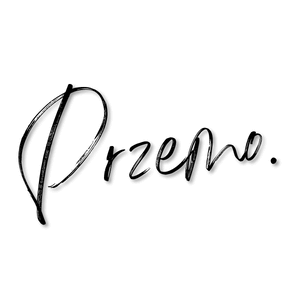
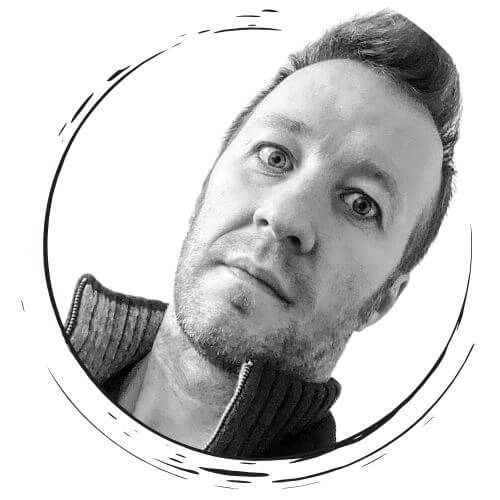
Przemo Bania is a blogger and writer whose love of blogging began as an impulse, not as a hobby but a necessity, seeing his wife struggle with endometriosis. Przemo runs two other blogs which you can find by reading his story…