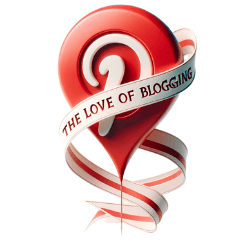Hello there! If you’re an avid Pinterest user like myself, you’re probably aware of the importance of keeping your account secure and protecting your privacy. Pinterest takes measures to ensure the security of your information, but there are additional steps you can take to enhance the security and privacy of your multiple Pinterest accounts.
When it comes to Pinterest account security, two-factor authentication is a must-have feature. By enabling this feature, you add an extra layer of protection to your accounts. Whenever you log in, you’ll be required to provide a verification code in addition to your password.
Creating a strong and unique password is another crucial step in enhancing your Pinterest account protection. A strong password should include a combination of lowercase and uppercase letters, numbers, and symbols. Make sure it’s something that’s difficult for others to guess.
Being cautious of where you log in is equally important. Always log in to your Pinterest accounts through the official Pinterest website or app. Beware of suspicious websites that mimic Pinterest’s login page. Always double-check the web address before entering your password.
Keeping your devices updated with the latest software and being skeptical of suspicious requests and deals also play a significant role in maintaining the security of your Pinterest accounts. Regularly update your operating system, browser, and antivirus software to ensure you have the latest security patches.
In addition to these measures, Pinterest provides specific privacy settings for teen accounts so that young users can enjoy a safe online experience. Parents can also get involved in managing their teen’s account and set up passcodes to lock certain settings.
Remember, it’s essential to be vigilant and report any unsafe content or suspicious activity you come across on Pinterest. Pinterest provides tools for reporting and blocking such content or users, ensuring a safe and secure Pinterest community.

Enable Two-Factor Authentication
Two-factor authentication is a powerful tool that adds an extra layer of security to your Pinterest accounts. By enabling this feature, you can ensure that only authorized individuals can access your account, providing you with peace of mind and protecting your valuable information.
With two-factor authentication, you will be required to provide a verification code in addition to your password when logging in to your Pinterest account. This code is typically sent to your registered phone number or email address.
By implementing this added security measure, even if someone manages to obtain your password, they won’t be able to access your account without the verification code. This greatly reduces the risk of unauthorized access and strengthens the overall security of your multiple Pinterest accounts.
How to Enable Two-Factor Authentication
Enabling two-factor authentication on Pinterest is a straightforward process. Here’s a step-by-step guide to help you get started:
- Log in to your Pinterest account and navigate to your profile settings.
- Locate the “Account settings” section and click on “Edit settings.”
- Scroll down to the “Security” section and click on “Two-Factor Authentication.”
- Follow the prompts to set up two-factor authentication by linking your phone number or email address.
- Once enabled, you will be prompted to enter the verification code every time you log in to Pinterest.
By taking a few minutes to enable two-factor authentication for your Pinterest accounts, you can significantly enhance their security and protect yourself against potential cyber threats.
| Benefits of Two-Factor Authentication | Additional Security Measures |
|---|---|
| Protection against unauthorized access | Regularly update your password |
| Secure your personal information | Be cautious of phishing attacks |
| Prevent potential identity theft | Enable device-level security features |
| Safeguard your Pinterest accounts | Monitor your account activity |
Implementing two-factor authentication is a simple yet effective way to strengthen the security of your Pinterest accounts. It provides an additional layer of protection, ensuring that even if your password is compromised, unauthorized individuals cannot gain access to your account.
Take control of your account’s security today by enabling two-factor authentication and enjoy the peace of mind that comes with knowing your Pinterest accounts are safeguarded.
Use a Strong and Unique Password
When it comes to protecting your Pinterest accounts, one of the most important steps you can take is using a strong and unique password. This ensures that even if one of your accounts is compromised, your other accounts remain secure.
So, what makes a strong password? It should include a combination of lowercase and uppercase letters, numbers, and symbols. Steer clear of easily guessable passwords like birthdays or names. Instead, opt for a password that is unique and hard to crack.
Creating a strong and unique password might seem challenging, but it is essential for the safety of your Pinterest account. To help you come up with a secure password, consider using a combination of memorable words, adding numbers and symbols, or using a password manager.
Remember, using the same password across multiple platforms is a common security mistake. If one platform experiences a data breach, hackers might try the same password on other platforms to gain unauthorized access. By using a unique password for your Pinterest account, you minimize this risk and protect your valuable information.
Using a strong and unique password enhances the overall security of your Pinterest accounts. It acts as a strong defense against unauthorized access and protects your personal information. Take the time to create a password that is both memorable and secure, and ensure that you update it regularly to stay one step ahead of potential security threats.
Be Mindful of Where You Log In
When it comes to securing your Pinterest accounts, one of the essential practices is to be mindful of where you enter your login credentials. By being cautious, you can protect yourself from phishing attacks and ensure the safety of your Pinterest login.
To maintain secure logins, it’s crucial to only access your Pinterest accounts through the official Pinterest website or app. Avoid clicking on suspicious links or logging in from unfamiliar third-party platforms. By using the official channels, you can significantly reduce the risk of falling victim to phishing attacks.
A common tactic used by cybercriminals is to create fake login pages that mimic Pinterest’s interface, tricking users into disclosing their login information. To avoid falling prey to such scams, always examine the website’s address bar before entering your password. Ensure that the URL displays “pinterest.com” and not any other domain.
By paying attention to the website’s address, you can protect yourself from potential phishing attacks. Remember: Pinterest will never ask you to input your login credentials on external websites or third-party domains.
If you ever receive an email, message, or advertisement prompting you to log in, it’s essential to exercise caution. Instead of clicking on the provided link, open a new browser tab and manually type pinterest.com to access the official Pinterest login page.
By following these practices, you can ensure the security of your Pinterest login and safeguard your multiple Pinterest accounts.
Protect Your Devices
Maintaining the security of your Pinterest accounts starts with safeguarding your devices. By prioritizing device security, you can significantly reduce the risk of unauthorized access and protect your valuable information. Here are some key steps to enhance the security of your devices:
1. Keep Your Operating System Updated
Regularly updating your operating system is crucial for device security. Operating system updates often include important security patches that address known vulnerabilities. By keeping your operating system up to date, you ensure that your device has the latest defenses against potential threats.
2. Update Your Browser Regularly
Browsers play a central role in accessing Pinterest and other websites. It’s essential to keep your browser updated to benefit from the latest security enhancements and bug fixes. Browser updates often include critical security patches that protect against known exploits and vulnerabilities.
3. Install and Update Antivirus Software
Antivirus software acts as a vital layer of defense against malware, viruses, and other malicious software. Install reputable antivirus software on your device and ensure it’s up to date. Regularly updating your antivirus software ensures that it can detect and eliminate the latest threats, providing comprehensive protection for your device.
4. Be Mindful of Third-Party Add-ons and Plug-ins
When installing browser add-ons or plug-ins, exercise caution and only install them from trusted publishers. Third-party add-ons and plug-ins may introduce security risks or compromise your device’s security. Stick to reputable sources to minimize the risk of installing malicious software unknowingly.
By securing your devices through regular updates, antivirus software, and cautious installation of add-ons, you strengthen the overall security of your Pinterest accounts. Remember, strong device security is a crucial component of maintaining online safety.
Watch Out for Suspicious Requests and Deals
When using Pinterest, it’s crucial to be cautious and vigilant when it comes to suspicious requests and deals that may come your way. Scammers often try to take advantage of unsuspecting users by offering enticing deals or requesting personal information. It’s essential to protect yourself and your multiple Pinterest accounts by avoiding these suspicious requests and being aware of potential scams.
Recognizing Suspicious Requests:
- Offers that seem too good to be true: If something sounds too good to be true, it probably is. Be skeptical of deals or offers that promise unrealistic benefits or rewards.
- Requests for personal information: Never provide personal information, such as your address, social security number, or financial details, in response to suspicious requests on Pinterest. Legitimate sites and services will never ask for these types of details.
- Unexpected messages: Be cautious of unsolicited messages or emails that ask you to click on links or provide information. Always verify the source and legitimacy of the communication before taking any action.
Protecting Yourself from Scams:
- Report suspicious activity: If you encounter any suspicious requests or believe you may have come across a scam on Pinterest, report it immediately. Pinterest takes the security and privacy of its users seriously and takes action against fraudulent accounts or activities.
- Stay informed: Keep yourself updated on the latest scams and techniques used by scammers. By staying informed, you can better recognize and avoid potential scams on Pinterest.
- Trust your instincts: If something feels off or doesn’t seem right, trust your instincts and proceed with caution. It’s better to be safe than sorry when it comes to protecting your personal information and Pinterest accounts.
By being mindful of these tips and staying alert, you can avoid falling victim to suspicious requests and scams on Pinterest. Remember, protecting your security and privacy should always be a top priority.
| Scam Alert! | What to Look For |
|---|---|
| Phishing Emails | Emails that imitate Pinterest or pretend to be from a trusted source, asking for personal information, login credentials, or financial details. |
| Fake Giveaways | Offers of free products, gift cards, or extravagant prizes that require you to provide personal information or pay a fee. |
| Clickbait Links | Links that lead to suspicious websites or downloads that can potentially compromise your device’s security or steal your information. |
Remember, Vigilance is key when it comes to maintaining the security and integrity of your Pinterest accounts. Stay alert, avoid suspicious requests, and report any scams or fraudulent activity to protect yourself and others within the Pinterest community.
Privacy Settings for Teen Accounts
As a parent, ensuring the online safety of your teen is of utmost importance. Pinterest recognizes this concern and provides specific privacy settings for teen accounts to protect their information and maintain a secure online environment.
Teen accounts under 16 are automatically set to private, meaning their profiles are not discoverable by others. This helps safeguard their personal information and restricts access to their content.
Furthermore, teens have control over who they invite to follow them on Pinterest. This allows them to maintain their privacy while connecting with trusted individuals. By carefully managing their followers, teens can ensure that only those they trust have access to their Pins and personal activity on the platform.
Additionally, comment settings for teen accounts are automatically turned off for their own Pins until they turn 18. This provides an extra layer of privacy for young users, minimizing potential interactions and ensuring a safe and controlled environment.
| Privacy settings for teen accounts: | Description: |
|---|---|
| Automatic private setting | Teen accounts under 16 are set to private by default, ensuring their profiles won’t be discoverable by others. |
| Control over followers | Teens can choose who they invite to follow them, allowing them to maintain their privacy while connecting with trusted individuals. |
| Comment settings | Comments are automatically turned off for teen accounts until they turn 18, providing an extra layer of privacy. |
Parental Involvement in Teen Accounts
As a parent, it’s essential to be actively involved in managing your teen’s Pinterest account to ensure their safety and privacy online. Pinterest recognizes the importance of parental involvement and provides various features that allow you to play a crucial role in safeguarding your teen’s Pinterest experience.
One of the key features Pinterest offers is the ability to set up a passcode with your teen. This passcode allows you to lock certain settings related to account management, privacy, and data. By establishing a passcode together, you can ensure that your teen’s account remains secure and that their personal information is protected.
Pinterest also strives to empower parents and caregivers by providing valuable resources and information. By understanding the age requirements and guidelines that Pinterest has put in place, you can better support your teen in using the platform responsibly.
- Set up a passcode with your teen
- Lock settings related to account management, privacy, and data
- Access valuable resources and information provided by Pinterest
By actively participating in your teen’s Pinterest journey, you can create a safe and positive online environment for them to express their creativity, discover new interests, and connect with others.
| Benefits of Parental Involvement | Actions You Can Take |
|---|---|
| Ensuring account security and privacy | Set up a passcode with your teen to secure their account |
| Providing guidance on responsible Pinterest usage | Access Pinterest’s resources and information for parents |
| Building trust and open communication | Regularly engage in conversations about online safety |
| Maintaining awareness of your teen’s online activities | Monitor their Pinterest usage and guide them in making appropriate choices |
By actively participating in your teen’s Pinterest journey, you can create a safe and positive online environment for them to express their creativity, discover new interests, and connect with others.
Reporting and Blocking Unsafe Content
Pinterest provides users with essential tools to ensure a safe and enjoyable experience. If you come across content that violates Pinterest’s Community Guidelines or makes you feel unsafe, you have the ability to report it anonymously, allowing Pinterest to take appropriate action. Additionally, you can block people or business accounts to prevent any unwanted interaction or engagement with your Pins.
Report Unsafe Content
If you encounter content on Pinterest that you believe is inappropriate, against the guidelines, or poses a safety risk, you can report it to Pinterest for review. Reporting the content helps maintain the platform’s integrity and protects other users from potentially harmful or offensive material.
- To report unsafe content, follow these steps:
- Click on the … icon located on the Pin or profile containing the content in question.
- Select Report from the dropdown menu.
- Choose the most appropriate reason for your report (e.g., spam, inappropriate content, etc.)
- Click on Next to submit your report to Pinterest.
Block Users or Business Accounts
If you encounter a user or business account on Pinterest that you prefer not to engage with or receive messages from, you have the option to block them. Blocking someone prevents them from following you, messaging you, or interacting with your Pins in any way.
- To block a user or business account, follow these steps:
- Visit the profile page of the user or business account you wish to block.
- Click on the … icon located on their profile.
- Select Block from the options provided.
- Confirm your decision by clicking on Block again.
Benefits of Reporting and Blocking
By reporting unsafe content and blocking users or business accounts, you are taking an active role in maintaining a safe and positive environment on Pinterest. Your actions contribute to creating a better experience for yourself and other users. Pinterest values user safety and privacy, and they take the necessary steps to address reports promptly while protecting your identity.
| Reporting and Blocking | Benefits |
|---|---|
| Reporting Unsafe Content | Ensures compliance with Community Guidelines Protects other users from harmful or offensive material |
| Blocking Users or Business Accounts | Prevents unwanted engagement Maintains personal privacy and control over interactions |
Partner and Employee Permissions in Business Manager
Pinterest’s Business Manager provides businesses with the flexibility to assign specific access levels and permissions to both partners and employees. This ensures efficient collaboration while maintaining the security of your Pinterest accounts. By assigning the Publisher role, employees and partners can work on profiles, boards, and Pins without the need to share login credentials. Different permissions can be assigned based on roles and responsibilities, allowing individuals to access specific profile features and functions.
Adding employees and partners to Business Manager is a seamless process. Through the Business Manager platform, you can invite and onboard individuals, granting them the necessary permissions for their respective roles. By carefully managing these permissions, you can control access to sensitive information and ensure the smooth operation of your Pinterest accounts.
Employee Roles and Permissions
Within Business Manager, you have the ability to assign different roles to your employees, depending on their responsibilities and the level of access required. These roles define the specific permissions each employee has within the Pinterest platform. Here are some commonly assigned roles and their corresponding permissions:
| Role | Permissions |
|---|---|
| Manager | Full control over the account, including the ability to add or remove employees and partners, edit settings, and manage billing. |
| Publisher | The ability to work on profiles, boards, and Pins without sharing login credentials. This role allows employees to create, edit, and publish content. |
| Advertiser | Access to advertising features, including the ability to create and manage ad campaigns, view performance metrics, and optimize ad strategies. |
Partner Permissions
In addition to employees, you can also add partners to your Business Manager. Partners can collaborate and contribute to your Pinterest accounts without the need for individual login credentials. Each partner is assigned a unique Business ID, which simplifies the onboarding process. By providing partners with the necessary permissions, they can effectively work on profiles, boards, and Pins, enabling seamless partnership and collaboration within the Pinterest platform.
With well-defined partner and employee permissions within Pinterest’s Business Manager, businesses can streamline their workflow while maintaining strict access controls. By assigning roles and establishing clear responsibilities, you can optimize collaboration and ensure the security and success of your Pinterest accounts.
Adding Employees and Partners in Business Manager
When it comes to expanding your team or collaborating with partners on Pinterest, the Business Manager is here to help. Adding employees and partners to your Pinterest Business Manager is a straightforward process that allows you to streamline your workflow and enhance productivity.
To add employees, simply access your Business Manager settings and enter the email address associated with their Pinterest business account or their username. This will send an invitation for them to join your team. You can also assign different roles to your employees, such as employee or manager, depending on their responsibilities and the level of access they require.
For partners, adding them to your Business Manager involves entering their Business ID and sending an invite. This ensures secure collaboration and allows you to work together efficiently. Once added, partners and employees can be assigned specific permissions within the Business Manager, such as the Publisher role, granting them the necessary access and control to contribute effectively to your Pinterest account.
By adding employees and partners in Pinterest Business Manager, you can foster a collaborative environment, share responsibilities, and optimize your Pinterest business strategy. Take advantage of this feature to maximize your team’s potential and thrive on Pinterest.