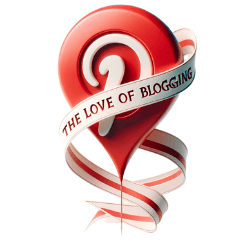Being a professional blogger, I love using Canva and Pinterest. They’ve greatly boosted my blog’s presence. By uniting Canva’s design power with my Pinterest for Business, it’s made sharing my work easier. As a result, my blog’s reach and interaction have soared.
So, what makes this combination work so well? And how could it make your business shine on Pinterest? We’ll dive into the Canva Content Planner. You’ll see how it can transform how you share on social media.
What is the Canva Content Planner?
The Canva Content Planner helps people plan their posts on social media, like Pinterest. For Canva Pro users, this is a big deal because now they don’t need another tool to do this.
Canva’s Integrated Social Media Scheduling Tool
With Canva Content Planner, users can plan their visual posts for many platforms. These include Facebook, Twitter, LinkedIn, and Pinterest. This makes managing and improving your posts easier, saving a lot of time and work.
Key Features and Capabilities
The Content Planner in Canva has many tools for making and scheduling posts. Some key stuff includes:
- Scheduling posts on different social media sites
- Making posts look the way you want with captions, hashtags, and calls to action
- Seeing your post before it goes live
- Watching how your posts are doing as they go up
- Working with others to plan content
This makes it easier for Canva users to create and share their posts. It can help their Pinterest for Business do even better, along with other accounts.
Benefits of Using Canva for Pinterest Scheduling
Being a Canva Pro user has greatly improved how I manage my business. Through Canva, I easily schedule my Pinterest posts. This feature makes my life easier by saving me money on extra tools.
Cost-Effective Solution for Canva Pro Users
Canva’s Pinterest scheduling is a great deal for Pro users. The Content Planner lets me schedule posts for free. This means I don’t need to spend extra money on different scheduling apps. I can invest more in creating amazing content for my Canva Integration with Pinterest for Business plan without worrying about extra costs.
Streamlined Content Optimization for Pinterest
The link between Canva and Pinterest simplifies my content process. With Canva, I easily make eye-catching designs and add the right keywords. Then, I schedule them straight to my Pinterest page. This makes sure my visual marketing and graphic design efforts boost my business.
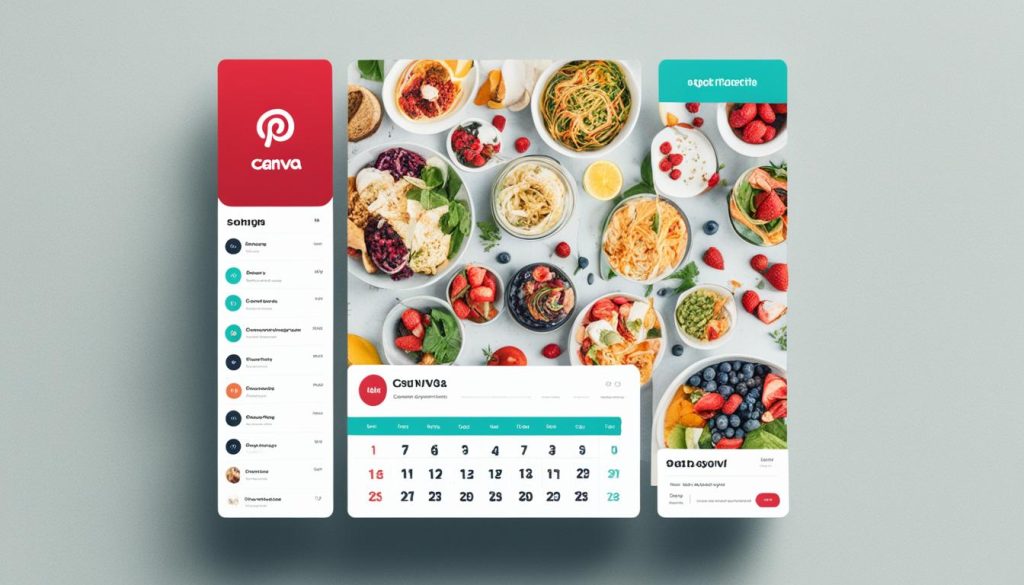
The Canva Content Planner also helps me track my Pinterest posts. I can see how they’re doing and make any changes. This way, my content is always on target for my audience. That includes the top Pinterest influencers and biggest Pinterest accounts.
Setting Up Canva Integration with Pinterest
To start using the Canva-Pinterest mix, first link your Canva and Pinterest for Business accounts. This only takes a few clicks, opening up great opportunities for both platforms.
Connecting Your Accounts
Head to Canva’s dashboard to link up. Under “Content Planner,” you’ll get steps to follow. This link allows your Canva visuals to go straight to Pinterest, making your visual marketing work smoother.
Creating Single-Design Files for Scheduling
The cool thing about Canva and Pinterest coming together is making designs that you can share across all your accounts. Canva’s tools are user-friendly, helping you make awesome Pinterest pins that fit perfectly with Pinterest’s rules, like the 2:3 shape and clear images.
| Recommended Pinterest Pin Size | Aspect Ratio |
|---|---|
| 1000 x 1500 pixels | 2:3 |
Use Canva’s ready-to-go designs and bits to make eye-catching pins. These pins are tailored to grab attention on top Pinterest influencers’ and top Pinterest creators’ pages. This can really help get your brand seen more and bring more people to your site or store.
Canva Integration with Pinterest for Business
The connection between Canva and Pinterest for Business kicks visual content up a notch. It makes creating and scheduling eye-catching posts easier. I can now make sure my pins are top-notch for grabbing attention. Also, I can post them when they’ll be seen the most, helping my brand get noticed more.
Optimizing Pin Titles, Descriptions, and URLs
The Canva-Pinterest link lets me fine-tune my pin’s titles, descriptions, and URLs with ease. This means my pins not only look good but also show up well on searches. They fit what my audience likes on Pinterest. Canva’s design tools and simple layout make creating catchy pins and posts a breeze. This boosts my posts’ chances of getting seen and liked.
Scheduling Pins Directly from Canva
One cool thing about Canva and Pinterest working together is scheduling pins without leaving Canva. This cuts out the need for other apps to plan when my pins go live. With Canva’s planner, I set up when my pins show up on Pinterest. I can also see how they’re doing and change things to make my Pinterest strategy better.
Analyzing Pin Performance with Canva Analytics
The Canva-Pinterest blend lets me see how well my pins do. Using Canva’s Content Planner, I check on my pin’s performance easily. This saves me from using other tools to track my visual marketing success on Pinterest.
With Canva’s analytics, I watch impressions, clicks, and saves on my pins. This helps me understand what my Pinterest audience likes. Then, I adjust my content and optimization plans to get more eyes on my posts.
I can also look at how my pins have done over time. This gives me insight into the best content and timing. I use this info to improve my Pinterest marketing strategy for steady results.
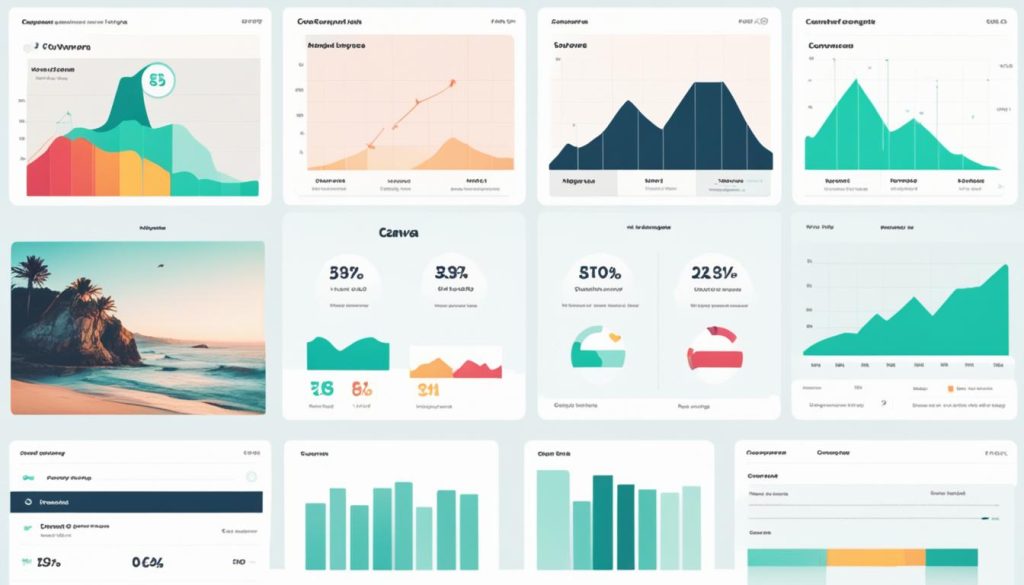
All in all, Canva’s analytics have really upped my Pinterest marketing game. Mixing these insights with my Canva tools, I keep making my Pinterest content better. This boosts my brand’s reach on this key social platform.
Tips for Maximizing Canva and Pinterest Synergy
To make the most of combining Canva and Pinterest for your business, a smart strategy is key. From my blogging experience, I’ve found two big tips to boost visual marketing:
Consistent Branding and Visual Identity
Aligning your Canva designs with Pinterest helps create a strong brand look everywhere. Use Canva’s tools to keep your pins, boards, and profile in tune with your brand’s style. This makes you more trusted and recognized on Pinterest, which can lead to more business growth.
Repurposing Content for Multiple Platforms
Using Canva and Pinterest together lets you reuse visuals to reach more people. You can use Canva’s features to make different visuals like infographics and video pins. Then, share them across Pinterest, which can help boost your brand’s visibility through its strong visual search.
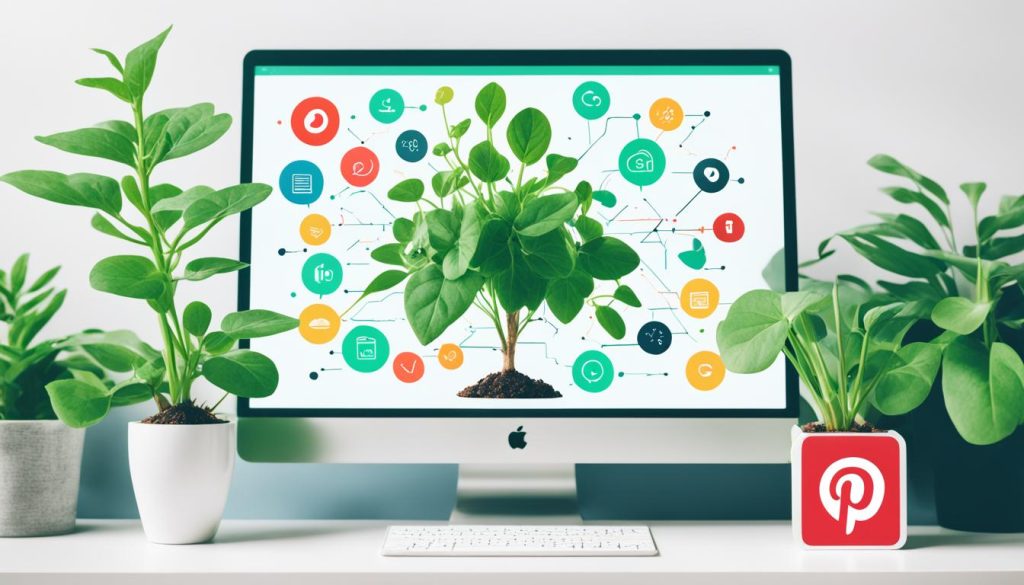
Exploring Advanced Pinterest Scheduling Tools
The Canva Content Planner is great for planning Pinterest pins. But, there are more advanced tools to help with your Pinterest marketing. I, as a Pinterest marketer, find these tools very helpful.
Social Champ lets you create many pins at once and schedule them when they’ll get the most views. It also gives you info on how your pins are doing. This helps you fine-tune your Pinterest game.
Tailwind is another top pick. It has cool features for scheduling and automating posts. Its Tribes feature makes team projects easier.
Canva is perfect for making eye-catching pins. It has lots of templates to choose from. And it works seamlessly with Pinterest for easy posting.
For beautiful infographics, you’d like Piktochart. It makes creating and resizing pins for Pinterest simple. This boosts your visual marketing strategy.
| Tool | Key Features | Pricing |
|---|---|---|
| Social Champ | – Design eye-catching pins in bulk – Schedule for peak engagement – Gain analytics insights |
Offers various price options for individuals, startups, and large businesses |
| Tailwind | – Innovative scheduling and automation capabilities – Tailwind Tribes for team collaboration |
Subscription-based pricing |
| Canva | – Thousands of design templates and elements – Seamless integration with Pinterest |
Free plan and Canva Pro subscription |
| Piktochart | – Create polished infographics for Pinterest – Easy resizing of pin graphics |
Freemium model with paid plans |
Using these tools can make your Pinterest marketing even better. They help you reach more people and get more shares. Plus, you get data to improve your Pinterest posts.
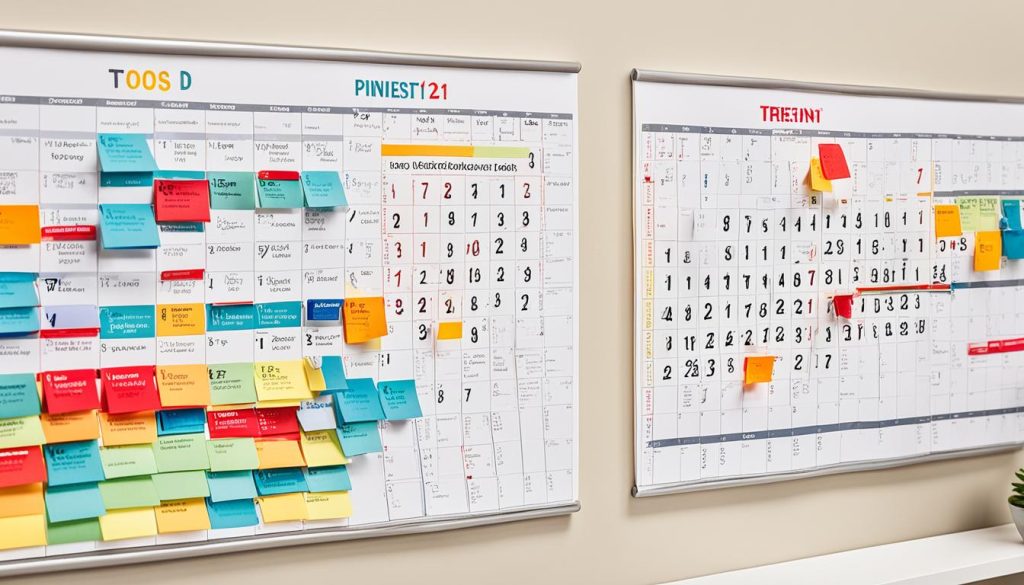
Case Studies: Businesses Succeeding with Canva and Pinterest
Let’s look at real case studies to show how using Canva and Pinterest can help businesses thrive. We’ll see how brands and entrepreneurs boosted their success through this partnership.
Bloom & Wild, a UK online flower delivery service, is one success story. They used Canva and Pinterest to make beautiful pin designs. This led to more people visiting their site and buying flowers. Pinterest became a big part of their marketing.
Erin Condren, a famous brand for stationery and lifestyle products, is another great example. They use Canva Pro to easily create and schedule posts on Pinterest. This boosted their brand’s recognition and grew their fan base. Their pins work well to attract new customers to their online store.
Not just big companies are seeing success. Social media expert Jasmine Star boosts her personal brand using Canva and Pinterest. She creates eye-catching pins and schedules them smartly. Now, she’s a big name on Pinterest, getting more clients for her consultancy.
These stories highlight how Canva and Pinterest can help any business grow. By making and sharing great visual content, brands of all sizes find new ways to connect with customers and grow their brand. Pinterest’s high impact is clear.
Canva’s Content Planner: Pros and Cons
Being a Canva Pro user, I’ve really looked into its Content Planner and how it works with Pinterest. Every tool has good and bad points. Let’s take a look at them:
Pros of Using Canva’s Content Planner
The Canva Content Planner works seamlessly with Canva. It lets me make and plan my Pinterest posts all in one place. This integration with Pinterest makes creating and sharing content easier, saving me time and hassle. Plus, Canva Pro lets you plan Pinterest posts for free, which saves money that you’d spend on another tool.
Its simple setup and the option to handle my content schedule right within Canva is a big plus. This feature makes planning and seeing how my visual marketing is doing online much easier. I can do this for platforms like Pinterest, Twitter, and LinkedIn all in one place.
Cons of Using Canva’s Content Planner
There are things I don’t like too much. For example, you can’t plan to post lots of designs at once. If I have more than one pin to post at the same time, I can’t do it together. I have to plan each one separately, which takes more time. Also, sometimes changing a planned post messes up its schedule. So, I have to fix the timing again.
Then, there’s how the planner is only for Canva Pro and Canva Enterprise members. This means anyone not using Canva Pro or Canva Enterprise can’t use it. This might be tough for small businesses or people who don’t have Canva Pro yet, even though it offers lots of great design and marketing tools.
But, despite these issues, I think the good things about the Canva Content Planner stand out more. It’s really useful for making content, promoting brands, and making images better. It helps a lot with growing my business and working with big names in the Pinterest world.
In the end, whether or not the Canva Content Planner is right for you depends on what you need, how big your business is, and what you want to do with your visual marketing. As someone who loves easy-to-use design tools, I see this as an asset. It helps me manage creating and marketing content on places like Pinterest, where top influencers on Pinterest and most successful Pinterest accounts are active.
Integrating Canva with Other Social Media Platforms
This article focused mainly on Canva and Pinterest’s integration. Yet, the Canva Content Planner can do a lot more. As a Canva Pro user, it lets me plan my visual content for many platforms. This includes Twitter, LinkedIn, Slack, Tumblr, Instagram, Facebook, and TikTok.
Managing content across many platforms at once is a big plus for my business. With Canva’s scheduling tool, I make sure my marketing content looks good everywhere. This boosts my brand’s online presence and audience reach.
Canva’s Content Planner helps tailor my visuals to each platform’s needs. This makes my content more engaging and leads to more successes for my business. Being able to tweak my visuals for each platform is a powerful feature.
Being a Canva Pro member has really helped my social media marketing. It has made my visual content creation and sharing easier. This saves me time and makes my brand’s message more consistent. It also helps me do better on all my social media sites.
Best Practices for Visual Content Creation on Pinterest
Being a Pinterest marketer, I’ve seen how powerful captivating content can be. To make the most of Pinterest for your brand, you need to follow a smart strategy. This involves making your pins engaging and using Pinterest’s trends and info to your advantage.
Optimizing Pin Designs for Maximum Engagement
Visuals are key on Pinterest, with 91% of users preferring them. Using tools like Canva can help. Create visuals that show off your brand’s look and grab your audience’s attention. When designing pins, stick to the 9:16 aspect ratio and keep image files under 20MB and videos under 100MB.
Leveraging Pinterest Trends and Insights
To create content that really pops on Pinterest, keep an eye on what’s trending. With 445 million users each month, Pinterest is full of insights to help. Watch for popular searches, trends, and top pins in your field. This info can guide how you design your content, increasing engagement and brand searches.