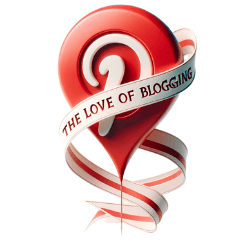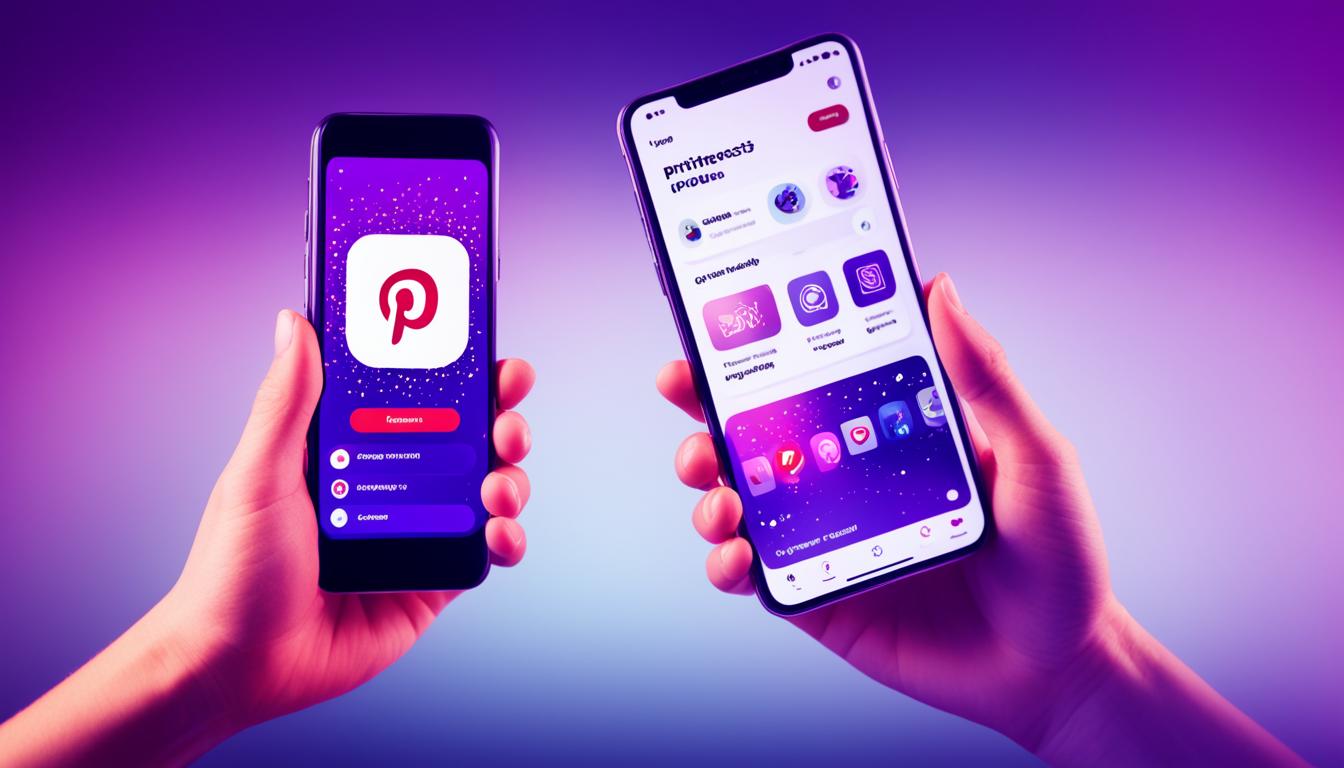Have you ever seen those Pinterest posts that just grab your eye? Many top influencers are using Canva for this. They create eye-catching video pins that are hard to miss. The big question is, how can you use Canva to boost your own Pinterest game and connect better with your audience?
Making video pins on Pinterest with Canva is straightforward. It can bump up your views and SEO. Video is gaining a lot of popularity on Pinterest. As you look through your feed, you’ll notice how video pins shine. They help you stand out. That’s why Video Pinterest Pins are great for catching your audience’s attention. They can also bring more people to your website. With Canva, you can create stunning video pins. You can use your videos, stock videos, animations, and add branded text and design to make them even more appealing.
Unlocking the Power of Video Pins on Pinterest
Video content is gaining popularity on Pinterest. When you look through Pinterest, video pins often stand out. They offer a strong visual element, making them great for catching people’s eyes.
Video pins are a powerful tool to engage your audience. They let you display your products or brand in an interesting way. This can help you draw more people to your website and increase sales.
Why Video Pins are Essential for Boosting Engagement
Video content is becoming more important on Pinterest. The platform wants content that’s visually interesting to keep users engaged. Video pins are excellent for this. They help you grab attention by showing off your products or services in an exciting way.
The Rise of Video Content on Pinterest
More video content is being used on Pinterest. The platform knows that videos can keep users interested. Because of this, top influencers and creators are adding video pins to their strategies. They’re using videos to reach their audiences and keep up with trends.
Setting Up Your Canva Account for Video Pin Creation
Crafting captivating video pins for Pinterest starts by setting up Canva. This tool lets you create and manage content easily. Canva is a great Canva video editor that makes creating captivating pins simple. It offers design features and templates for Canva for Creating Video Pins on Pinterest.
Customizing Your Canva Workspace
In Canva, customize how your work looks to match your brand’s style and workflow. This makes producing videos and engaging visuals efficient. You’ll be able to manage your Pinterest content with ease.
Exploring Pre-Designed Templates for Video Pins
Canva has a wide range of templates, including ones made for Animated Pinterest pins. These templates help you start your video pin content. They save time and keep your brand’s style consistent on Pinterest.
| Pinterest Video Pin Recommendation | Canva’s Capabilities |
|---|---|
| Video pin lengths between 6-15 seconds | Canva lets you easily make video pins the perfect length for well-liked interaction. |
| Recommended size of 9:16 aspect ratio | Choose from pre-designed templates in the ideal 9:16 aspect ratio for mobile visibility. |
| Available standard video aspect ratios taller than 1.91:1 and shorter than 1:2 | Find Canva’s video templates include many aspect ratios like 1:1, 2:3, and 4:5, meeting Pinterest’s recommendations. |
| Max width video pins require 1:1 (square) or 16:9 (widescreen) aspect ratios | Canva offers suitable templates for the required aspect ratios of max width Pinterest video pins. |
| Videos up to 2GB in size can be uploaded simultaneously | Upload your videos directly with Canva, supporting up to 2GB files. |
| Analyze video pin performance through Pin stats or Analytics | Track your pin’s success using Pinterest’s analytic tools and improve your strategy. |
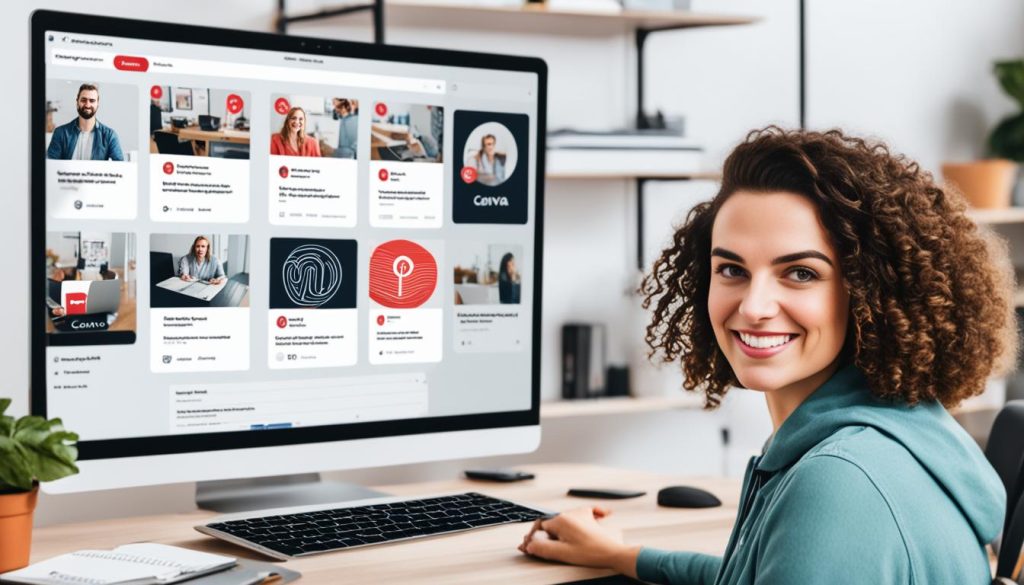
Customize your workspace in Canva and use their templates. This lets you create Engaging Pinterest visuals for your brand effectively. Canva’s resources help in designing stunning pins for your Pinterest strategy.
Canva for Creating Video Pins on Pinterest
Canva makes creating video pins for Pinterest simple and visually appealing. Choosing the right size and ratio is key. Pinterest advises a 9:16 aspect ratio for video pins. This makes your pins noticeable and draws people in as they scroll.
Choosing the Ideal Video Pin Size and Ratio
The 9:16 aspect ratio makes your video pins look great on Pinterest. It’s all about catching the eye. Adjust your Canva video editor settings to this ratio to make your Pinterest video pins pop. It’s a game-changer for your Pinterest strategy.
Incorporating Branded Elements and Text Overlays
Adding your brand’s colors, fonts, and logos can really boost your Canva for Creating Video Pins on Pinterest. This, paired with standout text, helps you communicate your message clearly. It makes your content both eye-catching and memorable.
Crafting Engaging Video Content for Pinterest
Creating exciting video content is key to success on Pinterest. Since it’s mainly focused on visuals, people love lively video pins. You have two main options for making videos: shoot and edit your own, or use Canva’s stock videos and animations.
Filming and Editing Your Own Footage
When you make videos for Pinterest, make them visually appealing. Show off your Canva for Creating Video Pins on Pinterest, Pinterest video pins, or Video content creation on Canva in a unique way. Use a phone or a good camera to capture interesting videos. Then, with a bit of editing, make it look even better. Trim your videos to look professional, attracting your Engaging Pinterest visuals audience.
Utilizing Stock Videos and Animations
If you don’t want to film, Canva has you covered with its stock videos and animations. Their library is full of stuff to make your video pins stand out. You can make your videos more appealing by adding these elements. This way, you can better attract your Engaging Pinterest visuals audience and raise the quality of your Pinterest video design.
Animating Your Video Pins with Canva
Canva has great tools for animation. It lets you make your Canva for Creating Video Pins on Pinterest more interesting. Now, you can make your text move in cool ways. This helps bring more eyes to your videos.
Text Animations for Captivating Headlines
With Canva’s text animation tools, your Animated Pinterest pins can have headlines that grab attention. You can make simple or bold text effects. This makes your Video content creation on Canva really pop on Pinterest.
Element Animations for Dynamic Visual Effects
Canva isn’t limited to text animations. You can also animate parts like pictures or graphics. This turns your Engaging Pinterest visuals into eye-catching pins. Adding these effects makes your Pinterest video design look pro and grabs people’s attention.

Designing Multi-Clip Video Pins on Canva
Canva is great for creating video pins with many clips. You can use their mobile video templates to make short video clips. Then, combine these clips to create one awesome video pin. You can show off various parts of your business or brand. Or, tell a story with related videos that catch the eye. Making multi-clip video pins in Canva helps you create interesting content for Pinterest.
Canva suggests using 1000×1500 pixels for your pins. But feel free to try longer pins too. It’s smart to make 3-5 pins about the same thing. This keeps your design process focused. Canva Pro users get the magic resize tool. This makes it easy to adjust your pins for the best look on Pinterest.
| Canva Feature | Benefit |
|---|---|
| Mobile video templates | Create a series of short video clips for multi-clip video pins |
| Preferred pin size of 1000×1500 pixels | Ensure your video pins are visually appealing and attention-grabbing |
| Canva Pro’s magic resize feature | Easily resize designs and templates to optimize for Pinterest |
Canva’s features help you make multi-clip video pins that are fun to watch on Pinterest. This method makes your brand and products look exciting. It’s a great way to catch the eye and connect with your audience.

Combining Videos and Images for Versatile Pins
Canva lets you mix video and image elements in a pin, making it stand out. This is great for showcasing products. You can have a video showing your product in action. Plus, use images to highlight what makes it special or its design. Mixing video and images grabs your Pinterest audience’s attention. And it helps get them more interested in your brand.
Showcasing Products with Video and Image Combos
Canva for Creating Video Pins on Pinterest is super cool for visual marketing. You can add both videos and images to your pin. By doing this, you show off your products in a more complete way. It lets people see the best parts of what you offer. Plus, it makes your Pinterest posts look amazing. This can get more people interested, and maybe even boost your sales.
The cool thing about this is how it combines videos with images. It makes for a strong Pinterest video design. One that your audience can really connect with. By learning to do this in Canva, you can really up your game on Pinterest. It opens up chances to do better with your marketing and get more people involved with your page.
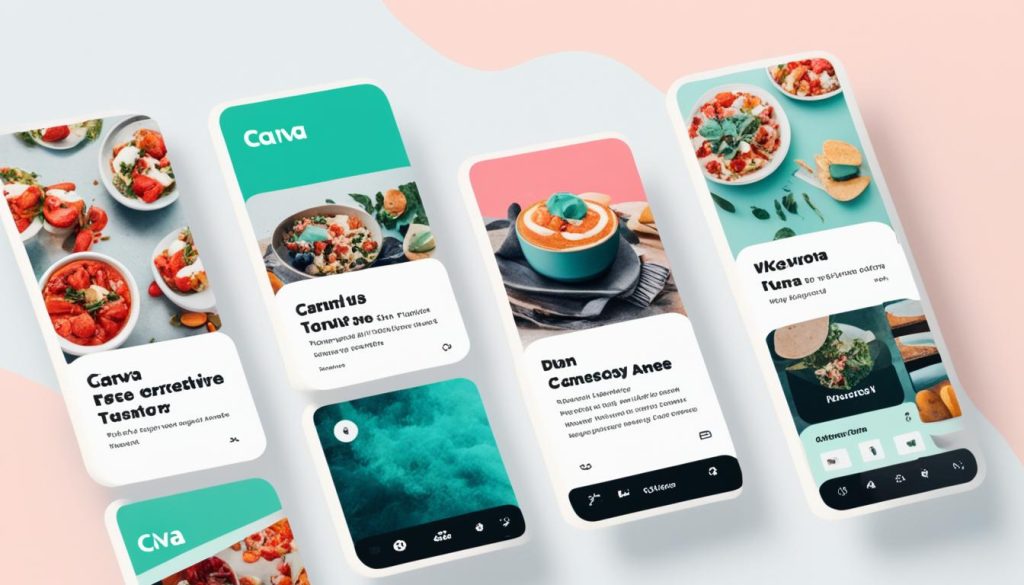
Optimizing Your Video Pins for Pinterest Success
For your Canva for Creating Video Pins on Pinterest to shine, you must optimize them. This means crafting titles and captions that grab attention. A great title will let your audience know what they’ll get from watching. And a good caption will give them a reason to check it out.
Crafting Compelling Descriptions and Titles
Pinterest’s creative best practices suggest keeping titles short, about 100 characters. But you can go up to 500 characters for descriptions. This helps you tell a little story about your video or share key points. It makes your content more tempting to click on and explore further.
Incorporating Relevant Hashtags and Keywords
Don’t forget about hashtags and keywords. They make a big difference in how easily your video pins are found. Using the right words will match your pins to what people search for. This means more eyes on your content and potentially more interaction.
Scheduling and Publishing Your Video Pins
First, create your video pins with Canva. Then, schedule and post them on Pinterest. You can use Pinterest’s tool directly or work with services like Tailwind.
This method keeps your posting regular. It makes sure more people see and interact with your video pins. This boosts your content’s visibility and traffic online.
Utilizing Pinterest’s Native Pin Builder
Pinterest has its own pin builder that’s easy to use. It’s perfect for setting up your Canva for Creating Video Pins on Pinterest. This step makes your video pins ready for the best Visual marketing on Pinterest experience.
Integrating with Scheduling Tools like Tailwind
Want to be more organized with your Pinterest video marketing? Use Canva pins and connect them to Tailwind. With Tailwind, you can plan, automate, and easily publish your Engaging Pinterest visuals.
This keeps a steady flow of Pinterest video design content for your viewers. They’ll see more of your videos, which can increase your following.
Measuring and Analyzing Video Pin Performance
To make your Canva for Creating Video Pins on Pinterest strategy better, you must watch how your Pinterest video pins are doing. Look at numbers like views, clicks, and how people interact with your pins. This info helps you figure out what works best. Then, you can try new things to see what your brand’s fans like on Pinterest.
Tracking Impressions, Clicks, and Engagement
On Pinterest, you can see lots of data about how your Engaging Pinterest visuals are doing. You do this on your computer, phone, or with tools like Hootsuite. It’s important to check stats like how many times your pins are seen, how much they get clicked on, and who saves them.
Refining Your Video Pin Strategy Based on Data
Keep an eye on the numbers to learn what your fans like. With almost a billion video watchers daily, knowing who they are can guide your content. This means understanding their ages, where they live, what they like, and use to watch videos. With this information, you can fine-tune your Canva for Creating Video Pins on Pinterest approach for better success.
Advanced Techniques for Video Pin Creation
Once you get used to making video pins with Canva for Creating Video Pins on Pinterest, try some advanced tricks. You can reuse Pinterest video pins from places like TikTok or Instagram. Change them up to work well on Pinterest. This also lets you make video series or campaigns. They can tell cool stories or show what you offer in a better way. These tricks can make you really stand out on Pinterest and get more views and likes.
Repurposing Content from Other Platforms
Try bringing over videos from other social sites to Pinterest, like TikTok or Instagram. This way, you can use visuals that have already done well and mix in short videos. Your audience will love the experience.
Creating Video Pin Series and Campaigns
Another good move is making a set of related video pins or a big campaign. These can tell one solid story or show off your stuff in detail. Maybe you could make a few pins that talk about different parts of what you offer. This keeps people interested and can bring you more Engaging Pinterest visuals and likes.
Exploring Canva’s Video Editing Features
Canva gives you great video tools to improve your Canva for Creating Video Pins on Pinterest. You can precisely cut and adjust your video clips with trimming and splitting tools. This ensures only the best parts are shared. You can also add cool effects like transitions or overlays. These tools make your Pinterest video design look professional and interesting to your viewers.
Trimming and Splitting Video Clips
With Canva’s easy-to-use tools, you can cut and adjust your clips. This means showing only the most interesting parts of your story. Your Engaging Pinterest visuals will grab people’s attention and keep it.
Adding Transitions and Overlays
For a better Canva for Creating Video Pins on Pinterest experience, you can use Canva’s transitions and overlays. These features add polish and style. Your videos will flow smoothly and look professional. You can also include cool overlays like text or graphics. This helps get your message across and makes your videos stand out.
Best Practices for Video Pin Design on Canva
Making video pins on Canva needs you to follow the best design and presentation rules. This ensures your content does well on Pinterest. Make sure your pins always show your brand’s logo, colors, and fonts. This makes your brand more visible and helps people recognize your pins easily.
It’s also important to get your pin sizes and ratios just right. Pinterest suggests a 9:16 aspect ratio for videos. This way, your content is more eye-catching as people scroll through their feeds. By sticking to Pinterest’s advice, your video pins will look great and attract more viewers.
By using these Canva video pin design tips, your brand will stand out effectively. Your content will engage your audience better on Pinterest. Make your video pins consistent, well-optimized, and interesting. This way, your visual marketing will have a big positive impact and help you succeed on Pinterest.