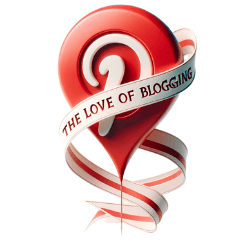As a Pinterest marketer, I’ve looked at Canva and other tools. I wanted to see which is best for creating pins. Canva is getting popular for making graphics, not just for Pinterest but for all social media. Yet, other tools might be better depending on what you need.
Each tool has its own good points. What’s best for you depends on your skills, budget, and how you plan to use the graphics. So, who will win the top spot for your Pinterest work?
Introduction to Canva and Its Popularity
Canva is a favorite among designers and content creators alike. It has grown rapidly, reaching over 125 million users in just nine years. Since its 2014 launch, it’s become a top choice for making visuals, especially for Pinterest marketing.
Canva’s User-Friendly Interface
Canva stands out for its easy-to-use design interface, perfect for beginners. With drag-and-drop tools and ready templates, anyone can make beautiful designs. This includes graphics needed for Pinterest marketing.
Canva’s Growth and Adoption
Many credit Canva’s wide appeal to how it opens up design to everyone. From individuals to big companies, it’s for all. Canva has thus helped many, including Pinterest influencers and top Pinterest creators, bring their ideas to life.
Exploring Vista Create (Formerly Crello) as a Canva Alternative
Despite its lesser-known name, Vista Create is a reasonable alternative to Canva. Just like Canva, it offers a user-friendly interface and editing tools. Vista Create’s dashboard and features are very similar to Canva, which makes switching easy. Yet, it lacks Canva’s ability to publish directly to Pinterest or schedule posts with its paid version.
Vista Create’s Editing Tools and Features
Vista Create stands out by providing a massive collection of animated graphics and free video clips. These additions bring life and appeal to any Pinterest content. What’s more, the Brand Kit and Styles options help users easily maintain their brand’s look in their designs.
Vista Create’s Pricing Structure
Vista Create and Canva differ significantly in pricing. Canva’s Pro plan costs $15 each month, while Vista Create’s Pro plan is just $9.99 monthly. This pricing is more favorable for those on a budget, especially Pinterest marketers and content creators.
| Feature | Canva | Vista Create |
|---|---|---|
| Pricing (Pro Plan) | $15/month | $9.99/month |
| Design Templates | 400,000+ premium | 150,000+ premium |
| Creative Assets | 100 million+ photos, videos, and graphics | 70 million+ photos, videos, and vectors |
| Animated Graphics | Limited | Extensive |
| Direct Pinterest Integration | Yes | No |
Checking out Vista Create as an alternative offers Pinterest marketers and creators. It gives them a tool that fits their needs and budget, keeping a similar experience and many attractive features.
Visme: A Versatile Design Tool Beyond Pinterest Graphics
Visme stands out from Canva and Vista Create by offering more than social media graphics. It’s great for making business presentations, infographics, and other design assets. As a management consultant, Visme has been key in my work.
Visme’s Strengths in Business Presentations and Reports
Visme is easy to use with lots of guidance like videos and live webinars. It’s perfect for making business reports and presentations shine. The tool lets users make interactive charts and more, making it a top choice.
Visme’s Animation Capabilities
Visme has an exciting animation feature that brings designs to life. With “Photo Vibrance,” users can turn still photos into moving images. This feature is ideal for creating attention-grabbing Pinterest content and social media graphics.
Visme’s Learning Resources and Support
Visme is big on helping its users grow. It offers many instructional videos, tutorials, and live webinars. This support makes it easy for anyone to learn and create stunning visuals. It sets Visme apart from other design platforms.
Visme costs $15 a month for its basic plan, much like Canva. Yet, it offers advanced features for professionals and businesses. It’s an essential part of my design work, letting me create amazing designs for many uses beyond Pinterest marketing.
Canva vs. Other Design Tools for Pinterest
When you want to make graphics for Pinterest, Canva, Vista Create, and Visme are great choices. They all come with many templates and tools for editing. The author compared these tools. Although Canva has lots of free and paid templates, Vista Create and Visme’s templates look more professional.
Comparing Stock Pinterest Pin Templates
Canva has a wide range of templates to choose from for Pinterest. However, the author noted that Vista Create and Visme have templates that look better. This is key for users who want their Pinterest visuals to stand out.
Direct Publishing and Scheduling Options
Canva stands out with its direct publishing to Pinterest. Those on Canva’s Pro plan can even schedule their posts. This is helpful for keeping a steady flow of posts on Pinterest. It ensures your posts are seen at the best times.
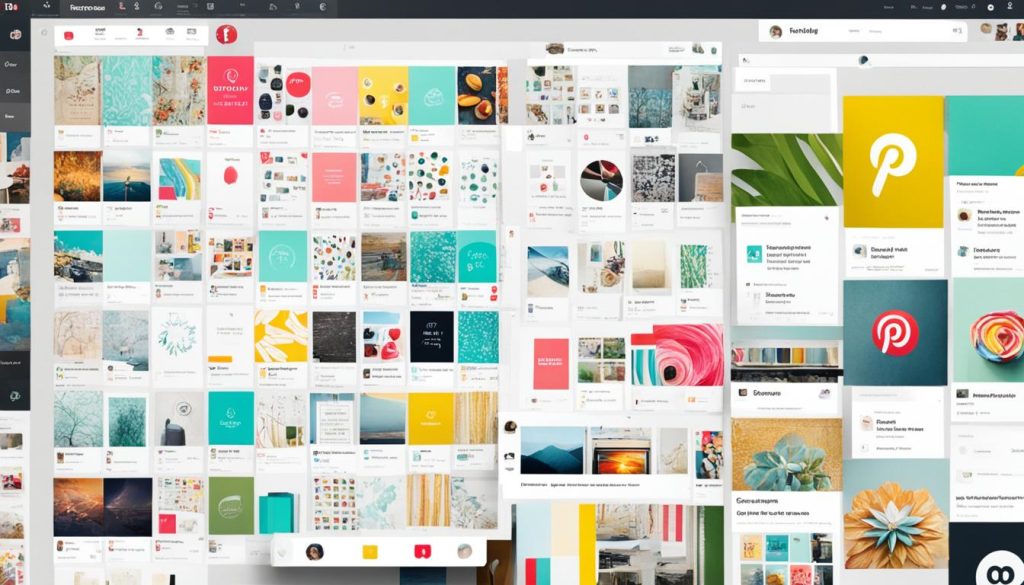
Factors to Consider When Choosing a Design Tool
When you pick a design tool for Pinterest marketing, think about your skills. Canva is great for beginners with its easy interface. Photoshop suits more skilled users because of its wide features. Your design background will guide your choice.
Design Skills and Experience Level
Just starting with design? Canva’s drag-and-drop tools and templates make it easy. They help you make eye-catching pins without deep design know-how. But if you’re advanced, Photoshop or Illustrator might fit you better.
Budget and Pricing Considerations
There’s also what you can spend and how these tools charge. Canva has a free version and a Pro plan. Others like Vista Create and Visme have different ways they charge. Think about what you need and how much you can pay. This helps you find what fits best for your Pinterest work.
Intended Use and Project Requirements
Think about what you need the tool for and the project demands. For detailed tasks or special features, Canva, Vista Create, or Visme may not be enough. Tools like Adobe Express or others might be a better choice for you. They offer more for complicated work or need to tie into other apps.
Considering all the above factors is key to picking the right design tool. Look at your skills, what you need for your project, and your budget. This way, your Pinterest visuals will shine and catch your audience’s eyes.
Integrating Design Tools with Pinterest Marketing Strategy
Adding design tools to your Pinterest strategy can really help. Canva, Vista Create, and Visme make it easier to create pins that look great. They offer templates, images, and tools to make pins that are eye-catching and fit your brand.
Creating Visually Appealing Pins
Pinterest is all about what looks good. So, it’s important to make your pins stand out. Canva is great because it’s easy to use and has lots of templates. This helps bloggers and creators make pins that match their brand and attract their followers.
Scheduling and Automating Pin Sharing
Design tools can also help you share your pins easily. Canva has features that let you publish and schedule posts on Pinterest. This means you can keep sharing great content without always being there. Social Champ and Tailwind are also helpful. They offer tools for scheduling posts and seeing how well they’re doing.
Adobe Express: A Powerful Contender in the Design Space
Adobe Express, once called Adobe Spark, is a top design tool. It’s online and on your phone, competing with Canva. Just like Canva, Adobe Express is easy to use and has lots to offer. It has a single editor, ready-to-use designs, and you can use Adobe’s smart AI for cool text and image effects.
Adobe Express’s Features and Capabilities
Adobe Express works well with other Adobe tools. This means you can easily move your work between different software and file types. If you already use Adobe software, you’ll find this especially helpful. Adobe Express is a great pick for creating images for Pinterest, looking for alternatives to Canva, and using design tools online.
Adobe Express’s Integration with Other Adobe Products
Linking Adobe Express to Photoshop and Illustrator is a real game-changer. It makes work smooth and powerful, using all Adobe’s tools. This is super for Pinterest marketing and those who are big on Pinterest. It helps influencers and big accounts make amazing visuals.
Canva vs. Adobe Express: A Comprehensive Comparison
When comparing Canva and Adobe Express, we look at their user-friendliness, templates, and how they help with working together and sharing.
Ease of Use and User Interface
Both Canva and Adobe Express are easy to use, perfect for both designers and beginners. But, their looks are quite different. Adobe Express has a sleek design, with tools that professional designers love. Canva might take a bit more time to learn, but it has tons of templates and options to explore.
Template Variety and Design Quality
Canva offers a huge variety of templates, much more than what Adobe Express has. With over 400,000 choices, you can find anything you need for your designs. This large library is super helpful for making striking social media posts or blog graphics.
Collaboration and Sharing Capabilities
Canva shines when it comes to working together on designs. It lets you share a link to your project, making team editing easy and interactive. This is especially good news for marketers and content creators. On the other hand, Adobe Express doesn’t offer as many features for working in teams.
Deciding between Canva and Adobe Express depends on your design skills, how you like to work, and your project needs. Evaluate them based on what you’re looking to achieve with your Pinterest marketing strategy.
Leveraging Design Tools for Bloggers and Content Creators
Bloggers and content creators can get a big boost from design tools like Canva, Vista Create, and Visme. They let users make cool graphics for blogs, social media, and online stuff. With their ready-to-use designs and stock photos, your content can look great and match your style.
Creating Visuals for Blog Posts and Social Media
Adding top-notch visuals to blog posts and social media can really grab attention. Canva, Vista Create, and Visme make it easy with lots of designs to choose from. They’re perfect for making your posts on Pinterest and other platforms look professional and eye-catching.
Repurposing Content Across Multiple Platforms
Being able to reuse designs on Pinterest, Instagram, and your blog helps a lot. It saves time and keeps your brand looking the same everywhere. For those always needing new, great-looking content for Pinterest and social media, this method rocks
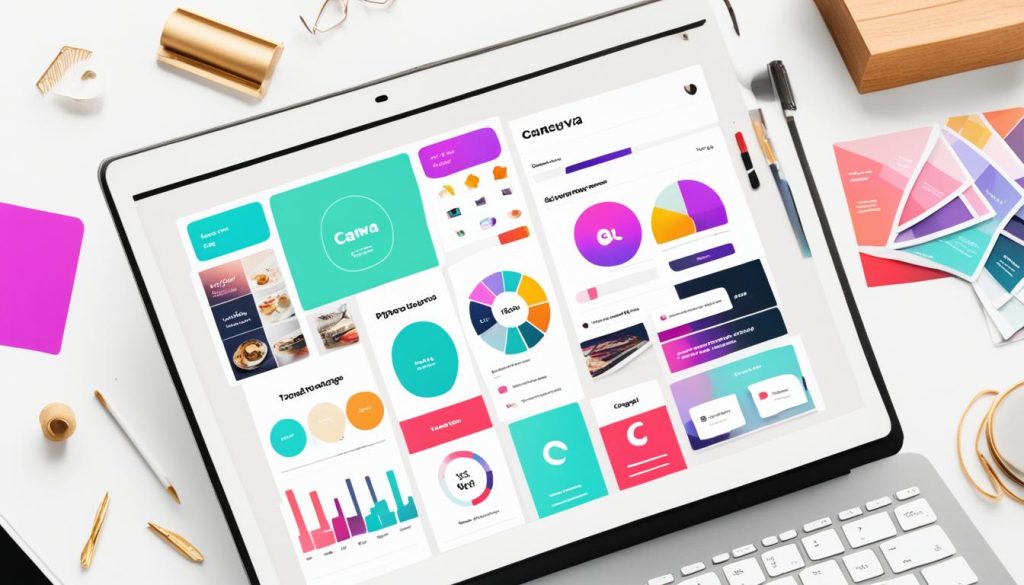
The Role of Design in Pinterest Marketing
Design is key for doing well on Pinterest. This platform is all about what you see. So, it’s important for people to make pins that catch the eye. With tools like Canva, Vista Create, and Visme, bloggers and marketers create pins that fit their style. This helps them get noticed by the right people.
Standing Out in a Visually-Driven Platform
See on Pinterest, users keep scrolling through lots of images. To stop them, it’s vital to have pins that are hard to ignore. Using Canva and other design tools, bloggers and marketers can make pins that are unique. They add special graphics, cool text, and choose colors carefully to make their pins pop.
Optimizing Pins for Engagement and Traffic
But making good-looking pins isn’t enough. Pins also need to work well to draw in people. This means following Pinterest’s rules for images and adding the right words. Bloggers and marketers should make sure their pins match these rules. It helps their pins get seen more and get more people interested.
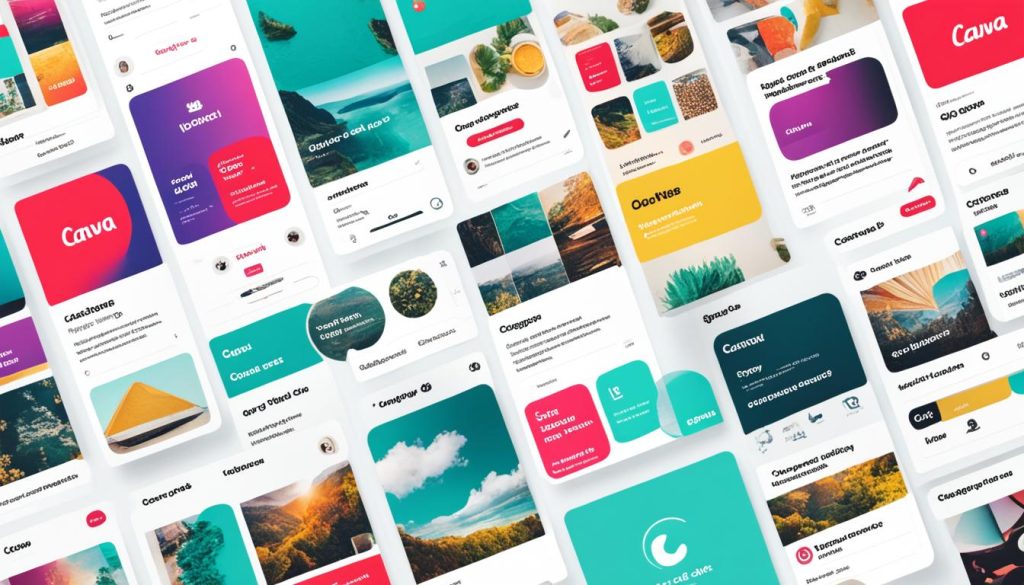
Tips and Best Practices for Effective Pinterest Design
To make Pinterest pins that really grab attention, you need to follow some rules. It’s crucial to know what kind of images work best and size them correctly. Also, adding the right words can help more people find your pins. This leads to more views and interaction with your posts.
Understanding Pinterest’s Image Requirements
Pinterest has set rules for images to look their best. Aim for a 2:3 ratio when creating your pins, with sizes like 1000×1500 pixels. Make sure your images are JPEG or PNG files. Using the right file type prevents problems when you upload them to Pinterest.
Incorporating Relevant Keywords and Descriptions
Don’t forget to use keywords and captions that match what your audience is looking for. This increases the likelihood of your pins showing up in searches. Do some keyword research and pick the best terms related to your niche. Then, use those words in your pin descriptions, titles, and tags to help people find them.

Canva’s Paid Plans and Premium Features
While there is a free plan on Canva, there are also paid options like the Pro and Enterprise plans. These unlock more features. For $12.95 a month, the Pro plan gives more templates, tools, and lets you use premium media. This is great for people who want to do more with their designs or need high-quality visuals for Pinterest marketing.
The Enterprise plan is for big companies. It has special pricing with features to fit business needs. With any paid plan, you get access to over 250,000 templates and 100 design types. Plus, there are hundreds of thousands of photos, graphics, and a feature to collaborate in real-time with 5GB cloud storage in the free plan version.
The Canva Pro plan offers even more. You get 3,000 premium fonts and a tool to resize your designs perfectly. There are over 75 million stock photos, videos, audios, and graphics. It includes a brand kit, premium animations, 100GB cloud storage, and a content planner for scheduling to social media. This also includes Pinterest. Canva Pro also has a tool to remove backgrounds and create color palettes for designs.
No matter if you’re running a small business, creating content, or working with a big team, Canva’s paid plans have something for you. They help make your Pinterest visuals and designs better.
Exploring Free and Open-Source Design Alternatives
Design tools like Canva, Vista Create, Visme, and Adobe Express are widely used. But some people on a budget turn to free and open-source options.
GIMP and Inkscape as Free Design Tools
GIMP and Inkscape are known for being free. They’re not as easy to use as Canva. But they offer lots of design power.
They are great for making top-notch Pinterest graphics. This is especially true for bloggers and creators working with a low budget.
Online Resources and Communities for Learning
There’s a lot of help online for using GIMP and Inkscape. Sites like
have guides to make learning easier. Plus, there are forums with expert advice.
By using these resources, you’ll get good at making Pinterest posts without spending a lot of money.
Choosing the right design tool is key. You should pick one that fits your skills and budget. This way, you can boost your Pinterest game and reach more people.