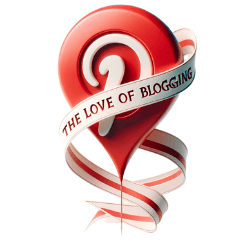Are you struggling to make beautiful Pinterest pins? I’ll show you how to use Canva for this. Canva is a simple graphic design platform. It will help you make eye-catching Pinterest pins.
Pinterest is a key source of traffic for many bloggers. Canva has changed how we make content for it. This guide is for both newbies and pros of Pinterest. It will show you how to make amazing pins with Canva.
Now, do you want to learn how to make pins that boost your blog’s traffic? If you’re ready, let’s see how Canva makes design easy. It will also save you time and help you make content that people love.
Explore Canva for Pinterest Graphics
I’ve found Canva to be a powerful tool for Pinterest marketing. Its simple user interface and drag-and-drop feature are great for those not skilled in design. Canva helps me create attractive content that draws Pinterest users in.
Canva offers many design templates, making my work easier. I customize these templates quickly to match my brand and message. Its tools and elements let me make high-quality Pinterest pins without needing deep design knowledge.
Canva simplifies graphic design, saving me time. I skip the hard work of designing from zero by using their templates. This lets me devote more time to making my content engaging and boosting my Pinterest strategy.
Canva is key in my Pinterest work, whether I’m promoting a blog post or showcasing a product. Its easy-to-use system and variety of designs help me connect with my audience on Pinterest.
Why Use Canva for Pinterest Marketing?
For content creators and marketers, Canva is a treasure. It makes designing for Pinterest simple and quick. You can make pins that look expertly done even if you’re not a design pro. With its easy-to-use interface and ready templates, your pins will stand out.
Canva Simplifies Graphic Design
Canva’s drag-and-drop feature is a dream for pin creation. You can customize designs by moving around elements like text and images. This method is much faster than traditional design tools.
Time-Saving Drag-and-Drop Interface
The drag-and-drop feature in Canva is quick and intuitive. It lets you focus on making great content. You won’t have to worry about the hard parts of design.
Create Stunning Visual Content
Canva gives you tons of design options. You can pick from various tools and templates to make awesome pins. With Canva, you can create Pinterest content that really grabs people’s attention.

Set Up Your Canva Account
Your journey with Canva starts by creating an account. This process is quick and easy, taking just a few minutes. You can use your email, Google, or Facebook to sign up – your choice.
After signing up, you land on the Canva dashboard. This is where you manage all your designs. It’s designed to be user-friendly, with simple steps to start a new project or manage old ones. Spend a little time exploring the various tools available. This way, you’ll be ready to create awesome Pinterest pins.
Canva is perfect for those who don’t consider themselves designers. It has a drag-and-drop feature that’s super simple to use. Plus, you’ll find lots of templates to choose from. This makes it easy for bloggers, marketers, and small businesses to create eye-catching content for Pinterest.
Explore Canva’s user-friendly interface for creating Pinterest pins
Choose the Right Design Template
The design template you pick matters a lot when making great Pinterest pins. Canva has lots of pin templates to choose from. They fit perfectly with Pinterest’s size recommendation of 1000 by 1500 pixels. This unique size makes your pins look great on the Pinterest Smart Feed.
Pinterest Pin Template Dimensions
Using the right size for your pins on Pinterest is key. Canva’s templates come in the perfect size. This means you don’t have to worry about adjusting anything. It saves you time and makes sure your pins look professional and catch people’s eyes as they scroll.
Customizable Pin Templates
Canva is great for customizing pin templates to match your brand style. You can pick from many templates. Then, just add your own pictures, text, and logos. This helps you create a look that’s yours. It’s a great way to make your pins stand out and connect with your audience on Pinterest.
Canva Tutorial for Creating Pinterest Pins
Making Pinterest pins that catch the eye is key to getting more visitors to your blog or site. Here, I’ll show you step by step how to use Canva. You’ll learn to make pins that really draw in your viewers.
Add Eye-Catching Images
The base of a great Pinterest pin is a top-notch image. With Canva, you get access to lots of photos, illustrations, and designs. Plus, you can use your own images to make pins that are really yours.
Write Compelling Pin Titles
Having a title that grabs attention is crucial on Pinterest. Use Canva to play with different text looks. Find ones that not only look good but also tell your viewers what they’ll get.
Incorporate Relevant Keywords
It’s also important to use the right keywords in your pins. This helps more people find your content when they search. Place keywords smartly in your titles and descriptions to get your pins seen by the right crowd.

Design Tips for Engaging Pinterest Pins
Designing eye-catching pins on Pinterest is very important. This helps grab the interest of your viewers and directs them to your content. Use these design strategies in Canva to improve your Pinterest approach.
Use Branded Font Styles
Keeping your look consistent is crucial for a strong brand on Pinterest. Use your brand’s fonts for all your pins. This makes your pins easily recognizable. With Canva, you can match your fonts to your brand effortlessly.
Incorporate Your Brand Colors
Your brand’s colors are just as important as your fonts. Using your brand’s colors on your pins makes them more visually appealing. This can help your content pop out in the feed and show off your brand’s identity.
Add Calls-to-Action
Adding a clear Call-to-Action (CTA) can make a big difference on Pinterest. It guides your viewers on what to do next. Whether it’s visiting your site or signing up for something, a CTA helps drive action. Canva has tools to make your CTAs look great without much effort.

Optimize Pins for Pinterest’s Smart Feed
To get your Pinterest pins seen more, you must adapt them for the Smart Feed. The key secret for the algorithm to notice your pin is its size. Let’s dive into why a vertical format is your best bet.
Vertical Pin Dimensions
The Smart Feed likes vertical pins. They should be 1000 pixels wide by 1500 pixels tall. This size matches how people normally scroll. So, these pins grab attention more easily, standing out next to the rest.
High-Quality Visuals
Along with the right size, Pinterest also loves pins with top-notch images. Quality pictures catch users’ eyes and make them more likely to interact. Pick or make stunning images that fit the topic, and your pins will see more success on the Smart Feed.

Schedule and Automate Pinterest Pinning
Keeping a smart and regular pinning schedule is key for getting more visitors to your website from Pinterest. The good news is you don’t have to do it all by hand. There are great tools out there to help. These tools let you schedule pins to go out at the best times without you needing to be online all the time.
Tailwind Pinterest Scheduler
Tailwind is a top tool for planning and sharing your pins on Pinterest. It works well with Canva, making it easy to schedule your pretty pins from there. With Tailwind, you can set up when your pins will be shared. This matches the times when your followers are most active, helping you reach more people.
Its Smart Schedule knows the best times to share your pins. This means your pins get seen more, letting you step back from constantly doing it yourself. Tailwind’s automation is a big help, saving you time on managing your Pinterest content.
Besides scheduling, Tailwind has more tools to help you do better on Pinterest. Its Tribes feature lets you team up with others who share your interests. With these groups, you can share each other’s pins, reaching more people. And by using the Chrome extension, you can schedule pins straight from the internet, making things even easier.
With Tailwind, you can have a well-planned pinning strategy without a lot of effort. It works well with Canva to make your marketing on Pinterest better. This combo can really push your content out there more, bringing in more readers to your website.
Canva Tutorial for Creating Pinterest Pins
I’m going to show you how to make awesome Pinterest pins with Canva. This tool is my go-to for creating graphics that stand out on Pinterest. It’s changed how I use Pinterest to share my blog and projects.
First, I choose the “Pinterest Graphic” option in Canva. It’s set up for the best Pinterest size: 1000 x 1500 pixels. Then, I pick a design that fits my brand and what I want to share.
I add great images from Canva’s stock or my own. Choosing the right visuals is key. They’re what make people stop scrolling and look at your pin.
Next, I focus on the pin’s title. I use SEO and keywords to make my title catchy and search-friendly. This helps my pins get seen more on Pinterest.
| Design Element | Best Practices |
|---|---|
| Images | Use high-quality, visually-appealing stock photos or original imagery |
| Titles | Write attention-grabbing, keyword-rich titles that convey the content or offer |
| Branding | Incorporate consistent brand fonts, colors, and design elements |
| Call-to-Action | Include clear calls-to-action to encourage users to click through to your site |
I also add my business’s fonts and colors to the pin. This makes my pins memorable and strengthens my brand on Pinterest.
Finally, I adjust the layout and try different fonts in Canva. I keep editing until I love how it looks. Canva makes it easy, saving me a lot of time.
Canva is a game-changer for me. It lets me make great-looking pins without being a design expert. I can create pins for my blog or products easily. With Canva, I make pins that people love, growing my online presence.
Analyze and Refine Your Pinterest Strategy
Starting your Pinterest marketing plan? It’s key to always watch, learn, and improve what you’re doing. Use the analytics tools on Pinterest to see how your pins are doing. This way, you can figure out what works best for your audience.
Pinterest Analytics
Pinterest’s analytics suite gives you a lot of info on your pin and Pinterest performance. Keep an eye on numbers like views, clicks, and saves. This lets you see which pin styles and content connect with your fans. Then, you can focus on making more of what they like.
A/B Test Pin Designs
Think of trying A/B testing for your pins. Make different versions of your pins and see which ones get the best reaction from people. This way, you’ll get better at creating pins that really draw people in. Keep trying new things and you’ll see your strategy get better and better.
By watching your analytics and testing your pins, you learn a lot. Using this info, you can tweak your strategy to get more people interested. This all leads to more visits to your site and more success for you.
Grow Your Blog Traffic with Pinterest
Using Pinterest can really boost your blog or website’s visits. It’s about pinning often and joining in with the Pinterest world.
Consistent Pinning Strategy
Posting lots of good pins regularly is key. This shows you’re active and helps your content get noticed more. It also tells Pinterest your stuff is worth checking out.
Engage with Your Audience
Don’t just share pins – chat with others on Pinterest too. Talking and liking posts can help you make friends and get seen more. This can bring more people to your blog.
Canva Pro for Advanced Pinterest Designs
Being a professional writer, I’ve found Canva Pro to be a game-changer. With its premium subscription plan, I have unmatched design resources at my disposal. These tools help take my Pinterest strategy to the next level.
Premium Templates and Assets
Canva Pro gives me access to a vast library of templates and design elements. From stock images to illustrations, I can create pins that are both eye-catching and professional. This means my pins truly shine on Pinterest, grabbing attention from my audience.
Resize Tool for Multiple Formats
The advanced resizing feature in Canva Pro is incredibly useful. It lets me adjust my pin designs to fit perfectly on any platform, like Pinterest, Facebook, or Instagram. This ensures my brand’s look remains consistent everywhere, boosting the impact of my content.
Leverage Pinterest Group Boards
One powerful way to make your Pinterest pins seen by more people is by joining group boards. These boards let several people share their content. This means your pins reach not just your followers, but a wider group.
When you join group boards that focus on your niche or audience, you become part of a community that’s already interested. This activity can lead more people to visit your website or blog. Paula Wethington’s blog post explains why group boards are important. She also talks about how making your pins visually attractive is key.
Remember, the cover image is set by the person who created the group board. That’s why it’s good to make eye-catching pins. Try using various image sizes, like 800 px by 800 px or 1080 px by 1080 px. Also, consider the Lora font for a classic, stylish touch.
By actively taking part in group boards and sharing great content, you can get your Pinterest pins seen by a lot more people. This could lead to more visits to your website and maybe more sales.
Common Pinterest Mistakes to Avoid
While diving into Pinterest marketing, I’ve found some common mistakes. They can really hurt your success. Let’s look at these and learn how to avoid them.
One big mistake is not having consistent branding on your Pinterest. When your pins look too different, they might not stick with your viewers. Make sure the fonts, colors, and look of all your pins fit your brand.
Using low-quality visuals in your pins is another problem. Pinterest is all about the pictures. You need to use high-quality, sharp images. Remember to compress them well so they look good without taking forever to load.
One mistake many make is stuffing too many keywords into their pins. Sure, keywords are important for people to find you. But, too many can make your content look bad. Find a good balance with your keywords and make the pin sound natural.